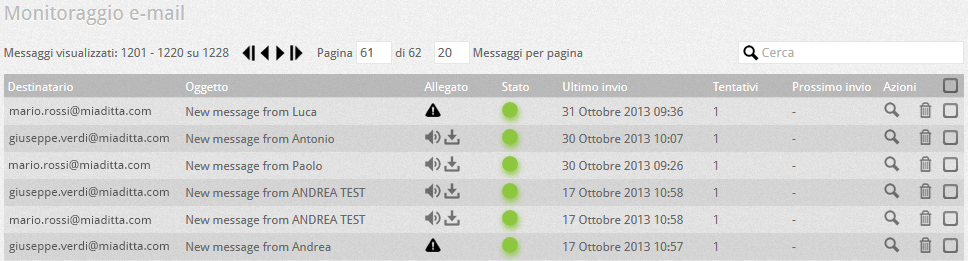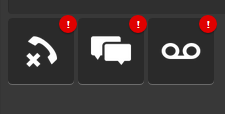How Can We Help?
Check the correct sending of the e-mails by the VOIspeed switchboard
In this section it is possible to verify the correct sending of e-mails by the VOIspeed switchboard. The emails can relate to company voicemail messages or informational emails (e.g. for a change or creation of user accounts).
We remind you that the sending of emails by the VOIspeed switchboard is an operation performed by the Configurator automatically and asynchronously with respect to the PBX service, following a customizable cron (scheduler) (for the On Premises Configuration–> System platform).
The information on this page is:
| Recipient | User and / or the recipient email address of the email sent |
| Subject | Subject of the email sent:
|
| Allegato | This column shows icons relating to the type of attachment and with the following functions:
|
| Stato | Status Indicates the outcome of the mailing according to the following color code:
in the yellow / orange and red status, you can click on the sticker to try to send the email again (or try to send it back). In the On Premises platform, in case of persistent problems, in addition to the complete diagnostics of the PBX, it is possible to activate the saving activate the saving of unsent e-mails, together with the file containing the response and the error of the SMTP server, in the mailer folder, which can be reached directly from the configurator in Toolbox–> Windows Explorer |
| Last sending | This column shows the date and time of the last attempted sending of the email |
| Attempts | Number of attempts to send the email |
| Next sending | If present, it indicates when the next attempt to send the email will be made |
| Actions | Allows you to open the detail of sending the email with the information relating to content, sender, recipient and attachment. |