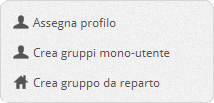How Can We Help?
Configure and manage ring groups
A ring group is a collection of PBX users characterized by common properties. A group is used to direct the same call to member users, who will be able to ring in turn or at the same time or according to other criteria schemes (see below). The group also allows you to manage the call in case of particular events such as ringing for too long or finding all the users busy: compared to the single user, the ring groups have more “powerful” properties in these cases, therefore they are more effective and flexible
| Group management is done in the Configuration – Groups section. At the entrance to the page, the summary of the configurations of the current groups is displayed. | 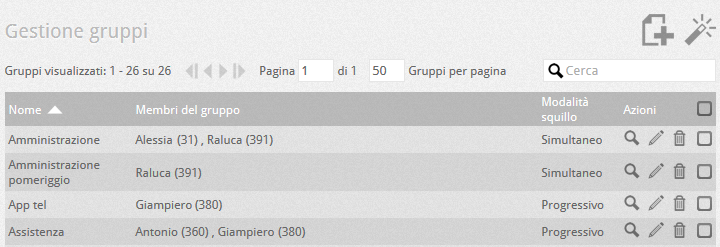 |
Among the Group Options you can choose:
| Ring Mode | Simultaneous | All group members ring simultaneously until one of them answers |
| Progressive | The first member of the list rings, after a time expressed by the Slide time the second member (together with the first) will also ring, and so on until all members of the group will ring until no one has yet answered or until the expiry of the maximum ring time | |
| Progressive with advancement | Identical to the previous case with the only difference that at each call, the first to ring will be the member who rang second in the previous call. In this way the chain will always start from a different member of the group so as not to always burden the first users. | |
| Cyclic | The first member of the list rings, after a time expressed by the Slide time the second member will ring (the first will stop ringing), and so on until the last member of the group rings or until the maximum ring time expires | |
| Cyclic with advancement | Identical to the previous case with the only difference that at each call, the first to ring will be the member who rang second in the previous call. In this way the chain will always start from a different member of the group so as not to always burden the first users. | |
| Automatic queuing | In this ring mode the calls are not forwarded to the extensions belonging to the group (therefore, all the telephones of the users in the group will NOT ring) but are automatically queued on the PBX side and shown in the UI enabled to view this group (for details on the groups panel in the UI (see How to monitor the detail of a response group from your UI)). | |
| Maximum ring time | Indicates (in seconds) the maximum duration of the group ring phase (1 ring = 5 seconds). At the end of this time, the server starts the event when the maximum ring duration expires (see below), even if the eventual ring cycle has not endedo | |
ATTENTION: when a user is called as a member of a group, the group control logic takes priority over the GUI settings:
- The maximum ring time action set by the user will be performed if and only if it is a forwarding to another extension, in all other cases (voicemail and call refusal) this setting is ignored and the user’s extension will continue to ring.
- The unreachable user actionset by the user will be performed if and only if it is a forwarding to another extension, in all other cases (voicemail and call reject) this action will be forced to reject the call.
- The user setting Reject call on busy is forced to a value consistent with the option of the group Send the call anyway: it is not possible for the GUI to reject the call on busy if the group is set to queue calls (option Send anyway the call, when the group is busy).
- The action on the busy user will always be forced to reject the call.
ADVANCED GROUP CONFIGURATIONS
In the advanced group configurations it is possible to define the behavior of the PBX in case of particular events. The events are:
| Options | Disable Diversion: Disable the ability of group members to go into a diversion state. This option overrides the local GUI Operator waiting message: this is the wave file that can be played while the operator is waiting, i.e. while the group is ringing (see below) |
| While the group is ringing | Play operator waiting message: if set to Yes, the “operator waiting message” starts playing after a time equal to the Operator waiting delay (time starting from the moment the group was called). Minimum suggested time: 5 seconds (equal to one ring) |
| When all users are busy: It is the case where all the members of the group are engaged in conversation.
You can choose the actions on the side: |
Send the call anyway: sends the call to users, even if busy, who will see it queued in their GUI with the possibility of managing it or not |
| Queue and play operator waiting message: queues calls, playing the waiting message. The first member of the group to free will receive a queued call which will free the queue. Queued calls are not sent to user GUIs, so they will not see any calls other than the current one. The message heard by the caller will be the operator message chosen in the Options section unless the Notify the queue position flag is enabled through which the external interlocutor will listen to a message on the current position in the queue, with continuous updating. |
|
| Reject the Call: ends the call without warning | |
| Play message and end: play the message selected below, after which ends the call. | |
| Transfer to use: forwards the call to a switchboard user | |
| Transfer to another group: Transfer the call to another group | |
| Transfer to Responder: Transfer the call to an IVR | |
| Transfer to Voicemail: Forwards the call to a corporate voicemail | |
| Transfer to a number: transfers the call to a number that will be managed by the LCR or by the routing rules | |
| Transfer to WAN Gateway (On-Premises platforms only): Forwards the call over a WAN route. Specify a fictitious number or string in the “enter number” field: this number / string must be configured as a corporate number in the destination PBX and routed to a responding entity (group, user, IVR). | |
| When the call fails | This is the case in which it is not possible to send the call to the entire group (terminals off or unreachable, GUI set to do not disturb or absent). The possible actions are the previous ones except the first two which do not make sense in this context. |
| When the maximum ring duration expires | The event occurs after the group has rang for the time indicated by the “maximum ring time”. The actions are the same as in the previous case |
GROUP CREATION WIZARD
| Assign profile | applies the general and advanced properties of the group to the selected groups |
| Create Single-User Groups | creates single-user groups (to be selected when prompted) with the specified properties |
| Creating a group from a department | creates a group of users belonging to the same department. Users must belong to a department |
CREATE SINGLE-USER GROUPS
With this function it is possible to create groups with a single member (mono-user in fact). These groups are useful in cases where the user of the group receives frequent calls (especially external) and wants a more flexible management of end-of-ring events that the settings in the UI do not allow.
To create these groups, select the menu item “Create single-user groups”. This window will appear:
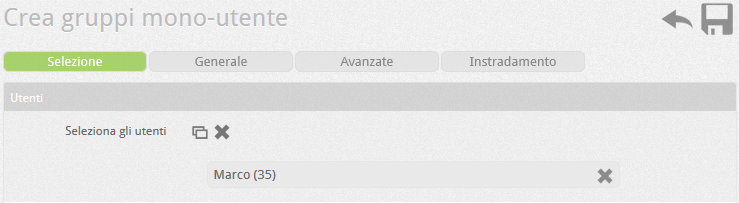
Select the users whose group you want to create. A single-user group will be created for each of them. You can apply the desired settings in bulk as for a normal group (General and Advanced), and in addition it will be possible, through the Routing section, to automatically create the routing rules for incoming external calls to each of these groups, avoiding all ‘administrator the burden of doing so. The routing rules will ensure that if an external call is directed to the user (in the case of direct dialing), the PBX will forward it to the single-user group.
The rule allows you to specify, only if desired, an operating time table and possibly a prefix. At the end, an implicit rule (therefore invisible) will be created for each single-user group that will route external calls to the user number (possibly prefixed by the prefix additional isso specified) directly to the group in question. The purpose is to simplify the creation of the rules for managing a pass-through selection when users are to be managed as groups.
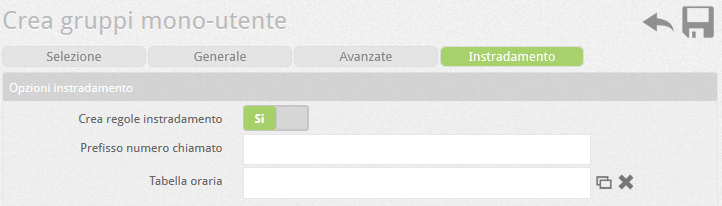 |
Create routing rules: activate or deactivate the automatic creation of rules Called number prefix: prefix to be added to the user number Timetable: timetable for the validity of the rule |



 .
. 
 ,
,  .
. 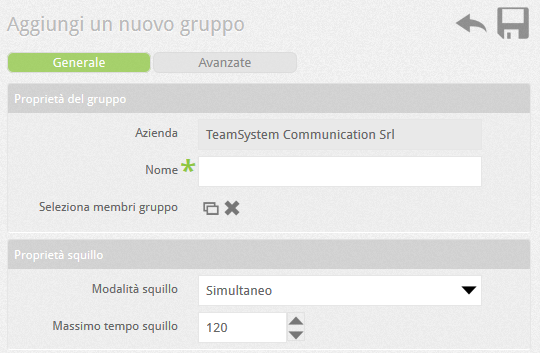
 .
.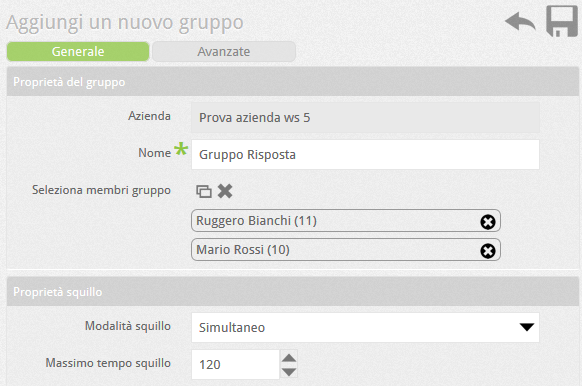
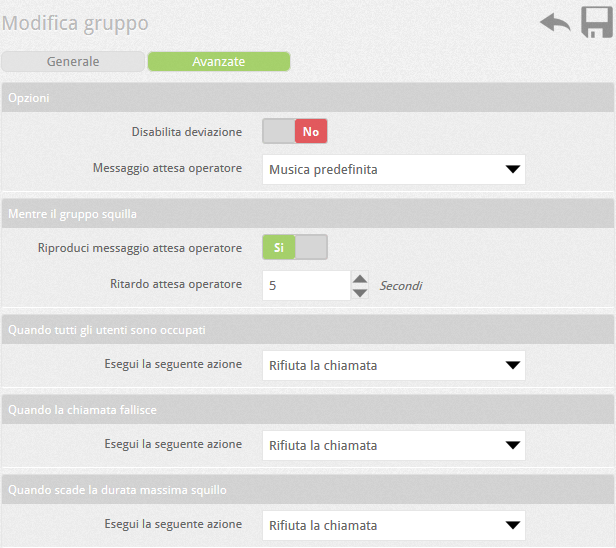
 button,
button,