How Can We Help?
How to configure your audio device for use with the VOIspeed UI
When you use the audio peripheral of your PC to make telephone calls (for example a headset with microphone – USB or with jack connector), VOIspeed best configures the audio peripherals available on the PC on which it is running.
The best scenario, in this case, is the one in which an active sound card is available on the PC (set as the system default audio device) and a second USB audio device equipped with a microphone to be used for telephone functionality. In this scenario it is advisable to check the PC audio device settings.
- Open the Sound Settings of your operating system
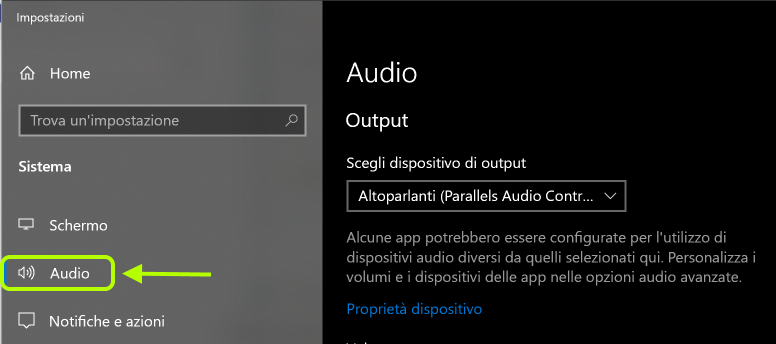
- In the audio settings list, go down and select the Audio Control Panel item. A dialog box will appear as in the image below
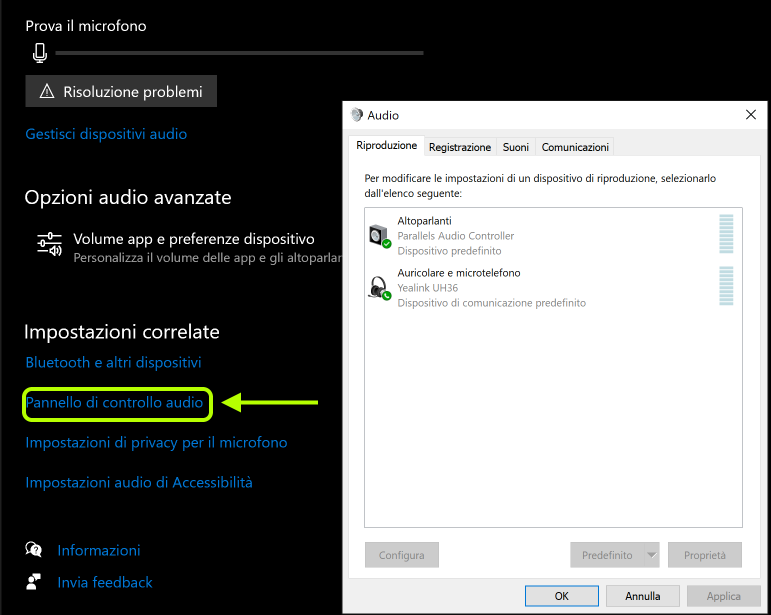
- In the Audio Control Panel, both for the Playback and for the Recording TAB, you need to make sure that:
- your sound card is configured as the Default Device
- the USB audio device that you want to use as a call handling device is configured as the Default Communication Device
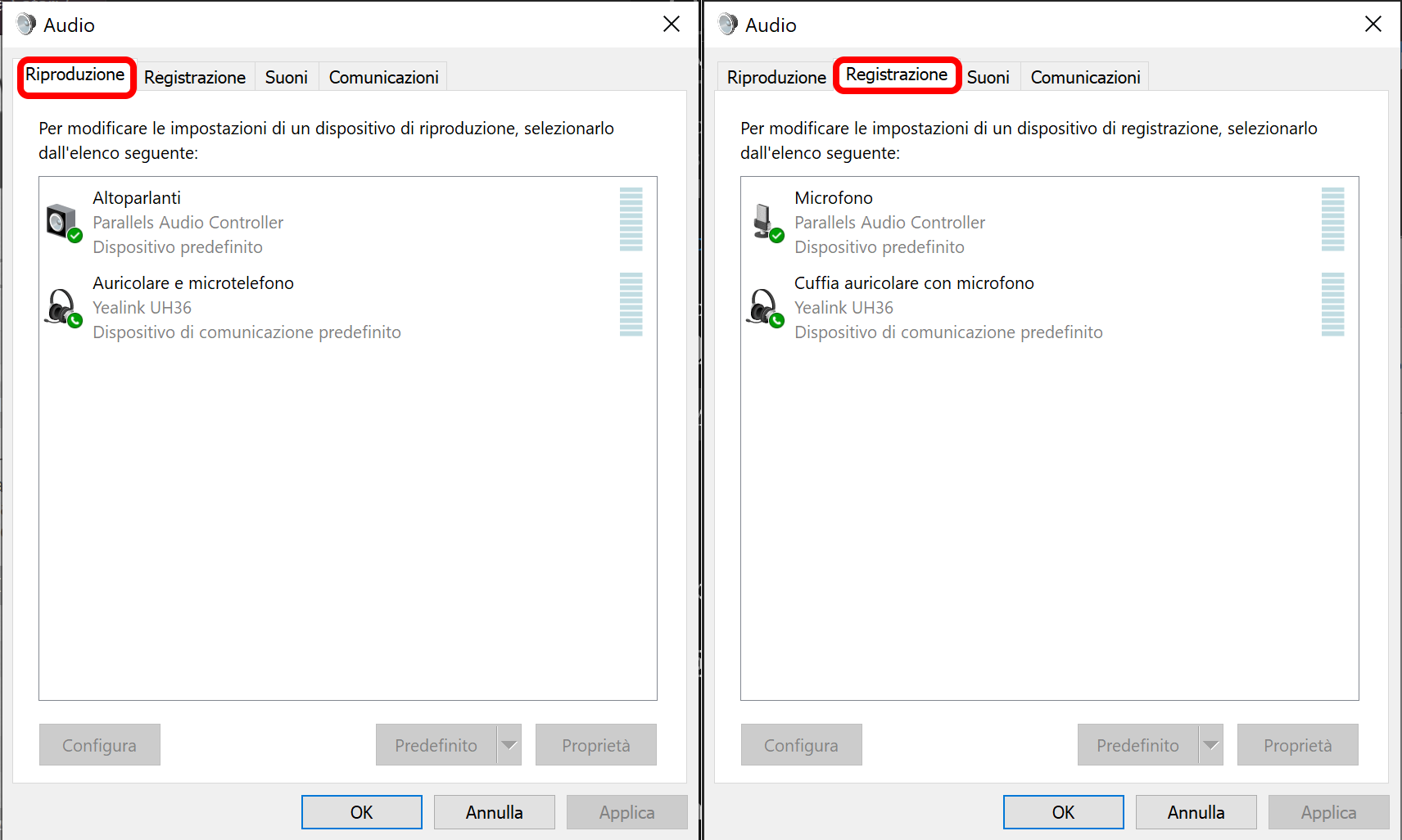
Please note: What reported in the previous steps applies to the general scenario in which the PC is equipped with a sound card and at least one USB audio device. If you have only one sound card available and, possibly, an audio device connected to it by a jack, the same device must be configured for both uses; this will involve, among other things, listening to the ringtone of your UI ringing from the same device used for calls.


