How Can We Help?
How to create and view notes for a call
In this article we will see how to use the notes function to add a new note to a call or to retrieve the list of notes already created.
Notes are small annotations that are used to quickly retrieve the topic of the phone call or allow you to keep a small history of communications between the user and a contact.
Create a new call note
When you request the addition of a new note, the VOIspeed UI opens a dedicated panel that allows you to enter the desired text as shown below:
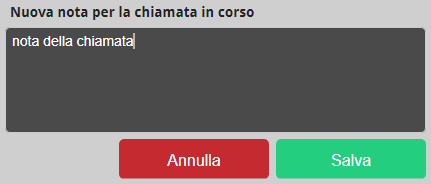
The insertion of a new note can be done:
| While the call is still active, by clicking on the icon with the three dots in the call panel, you can select the item “Add notes to the call” to immediately create a note that will be saved at the same time as the current call is closed. | 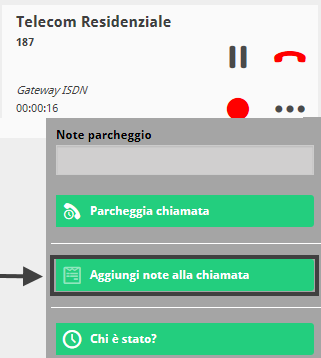 |
| Directly from the list of calls in the Reports section by clicking on the icon |
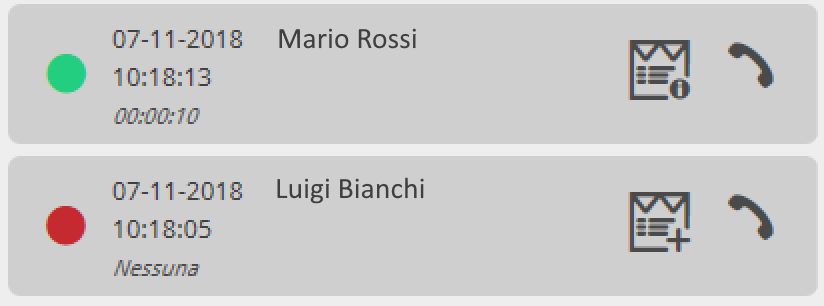 |
Starting from the Contact Details panel accessible from the icon ![]() present both in the contacts in the address book and in the user details (see Contact Detail View)
present both in the contacts in the address book and in the user details (see Contact Detail View)
How to view the call notes list
The list of all calls containing a note can be retrieved:
- from the Call reports, all calls containing a note are highlighted by the icon
 : clicking on it will take you directly to the call with the relevant note in the Contact Details panel;
: clicking on it will take you directly to the call with the relevant note in the Contact Details panel; - from the Contact Details panel, accessible from the icon
 next to each contact in the Address Book or in the Users panel.
next to each contact in the Address Book or in the Users panel.
In both cases, the displayed note can be modified or deleted with the appropriate dedicated keys.


