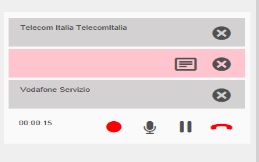How Can We Help?
How to make a multi-user conference with the UI
Conference is a function that allows you to have a conversation between 3 or more users at the same time. To establish a conference of at least 3 users you must have at least two calls: you must then make the first call, put it on hold and make the second (if you make a second call, the first would go on hold automatically).
At this point it is sufficient to drag (drag & drop) one of the two calls on top of the other: an alert will appear to confirm the desired action, to be chosen between conference and call transfer, or cancel and return to the call status display at the moment of drag & drop.
By pressing the button to start the conference, the interlocutors will be instantly put in communication
When you have an active conference, you can always add new members to it. To do this, put the conference on hold, make a new call and proceed in the same way you started the conference by dragging and dropping the new call over the conference on hold. This will open a panel with the possibility to choose between 3 operations:
| Creates a conference between calls in progress | |
| Transfers the call on hold to the active call | |
| In this case you will return to a panel with one call on hold and one active |
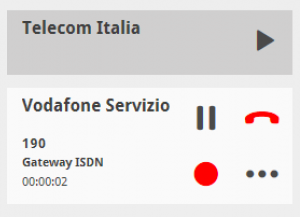
MEANING OF THE BUTTONS DURING THE CONFERENCE