How Can We Help?
How to make a multi-user conference
The conference allows you to have a conversation between 3 or more users, both internal and external, at the same time. VOIspeed takes a few steps to create a conference:
- with a call in progress, click on the “Create new conference”
 icon from the call management panel
icon from the call management panel - type the name or surname of the recipient user in the search bar (both internal and external)
- click on the “Call” function key
 in the “Actions” section, the call in progress will be automatically put on hold
in the “Actions” section, the call in progress will be automatically put on hold - click on the “Add in conference” icon
 within the management panel of the held call
within the management panel of the held call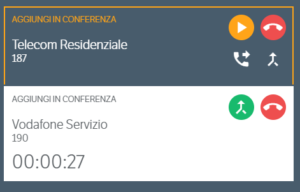
- the interlocutors will be instantly put into communication and the call management panel will appear as shown below in the figure
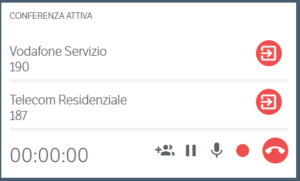
N.B. Calls to internal users of VOIspeed do not occupy telephone lines, while simultaneous calls to external numbers depended exclusively on the existing contract with the telephone operator.


