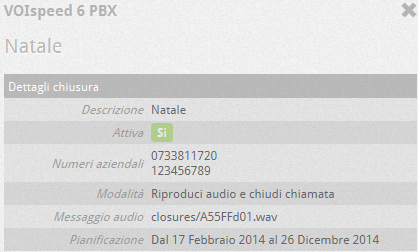Introduction
The User Area is a section of the VOIspeed switchboard, through which the user can access some switchboard configurations. It is accessed via the web directly from the UI, using the userarea button  which opens an Internet explorer occurrence containing the user area.
which opens an Internet explorer occurrence containing the user area.

Set up a business closure
A company closure is a particular state of the VOIspeed switchboard in which all incoming calls are handled in an alternative and priority way. In this state, the switchboard responds with a message (chosen by the user) and may possibly give the possibility to leave a message in a voicemail box. Company closures are useful for managing holiday periods and closures (e.g. bank holidays)
The company closure is characterized by the following properties:
- Company numbers: these are the company numbers (at least 1) that must follow the closure: if you have several numbers belonging to different departments, it is possible, for example, to leave particular departments of the company open (e.g. technical assistance) during a period of business closure.
- Message to be reproduced: can be taken from the server or recorded directly from the user’s terminal.
- Validity period: it is the time interval, configurable by the user, during which the PBX follows the closure.
- Activation: sets the activation of the closure. Each closure creates an “implicit” routing rule (i.e. not visible in the list of current routing rules) and overrides the routing rules of the same numbers.
To create a new Business Closure, enter the Closure section and press the button  or click on the link below: a wizard will guide the administrator in creating the closure.
or click on the link below: a wizard will guide the administrator in creating the closure.

| The first step of the Wizard consists in configuring the company numbers involved in the closure and the operating mode of the closure. The list of PBX business numbers is shown: you can choose which numbers the lock will act on. The selected numbers will appear in the right column.
Give a convenient description of the closure and indicate the operating mode of the closure: the Play audio and close call mode allows you to close the call after playing a message; the Play audio and record message mode is like the first one, but it also allows the caller to leave a message in the voicemail box to be delivered via e-mail. Press the Next button to continue. |
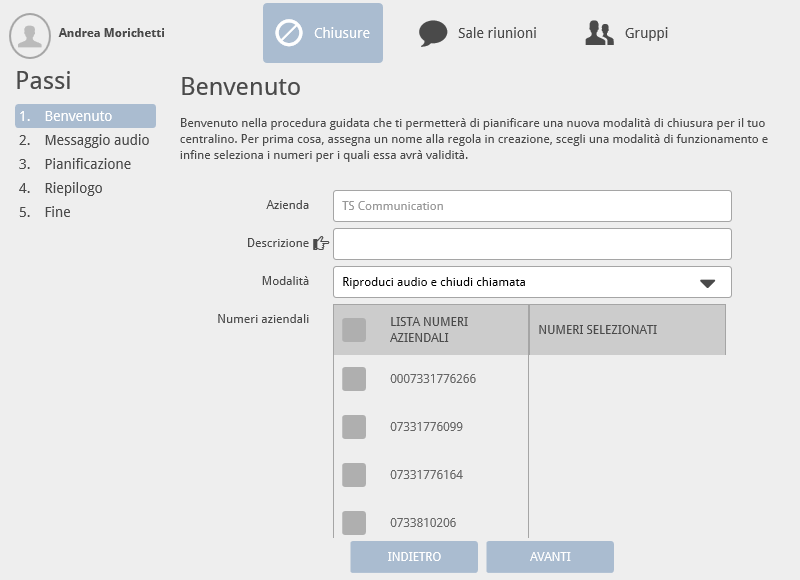 |
Audio message: You will now be asked to record or select a message for closing. In the first case, you must enter the service code indicated on the screen from your phone (default 9850) and upon completion of the registration, click on the link I have completed the registration. In the second case, just click on the button to explore the folder of available wave files.
If you have also chosen to leave a message, you will be asked to indicate an email address to deliver the registration. |
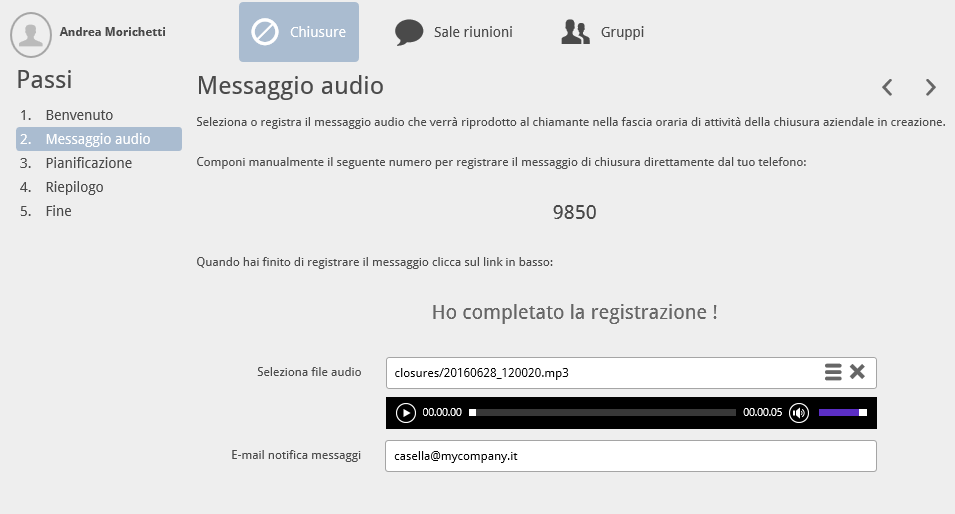 |
| Schedule: at this point it is necessary to specify the validity period of the closure. Outside this period, the PBX will return to normal operation. You can choose not to schedule the closure and then activate / deactivate the closure manually or schedule it indicating the validity period. Indicate the range of validity in days and hours of the day if necessary. |
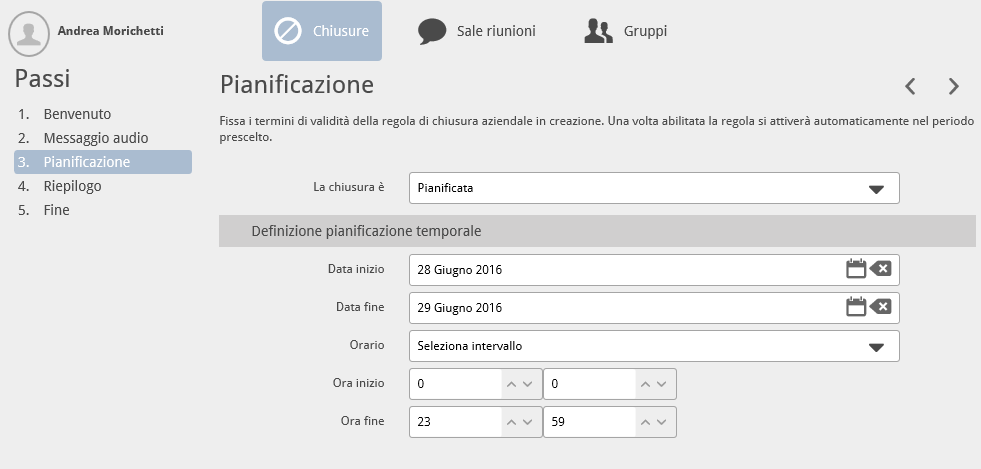 |
| Summary: after having decided on the planning mode, the Wizard is finished and the next step shows a summary of the settings made: beyond this point it will no longer be possible to change the closure. Press Next to permanently save the closure. |
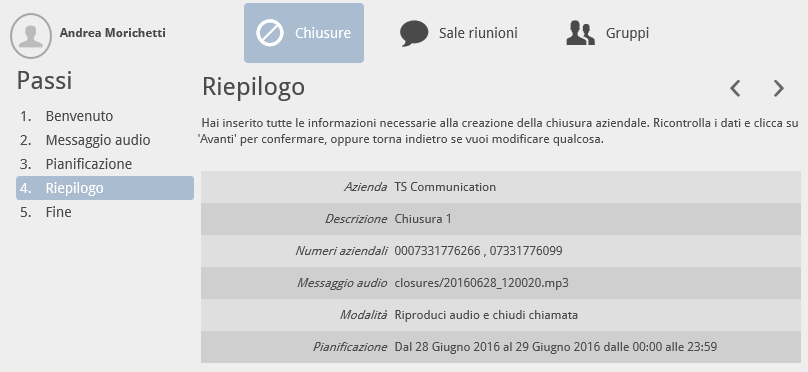 |
After checking the summary, the closure will appear in the list of the closures section as shown in the figure to the side. It is possible to see the status of each closure if it is scheduled, active  or disabled or disabled  , if it is scheduled or not ( , if it is scheduled or not ( ), the details ( ), the details ( ) and delete ) and delete  |
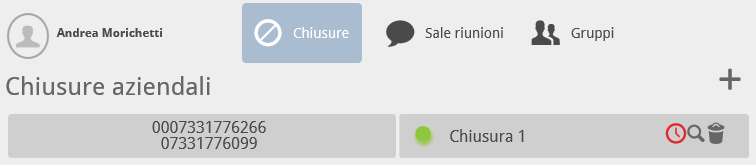 |
How to record the audio message for the ON PREMISES platform
The audio message to be associated with the company closure can be chosen by browsing the server folders or uploaded by the administrator during the creation wizard. If you do not have a recorded message yet, you can record it from a phone of one of the two authorized users, by means of its user area. There are two alternative possibilities for recording management of audio messages by telephone in the user area:
If the user who is working on company closure does not have a GUI available or has not yet logged in, but still has a terminal connected with his own account, the configurator offers the possibility to use a service number.
To record in this mode, enter the service number: a recorded voice will invite you to start recording. At the end of the registration, hang up the handset and click on the link I have completed the registratione. |
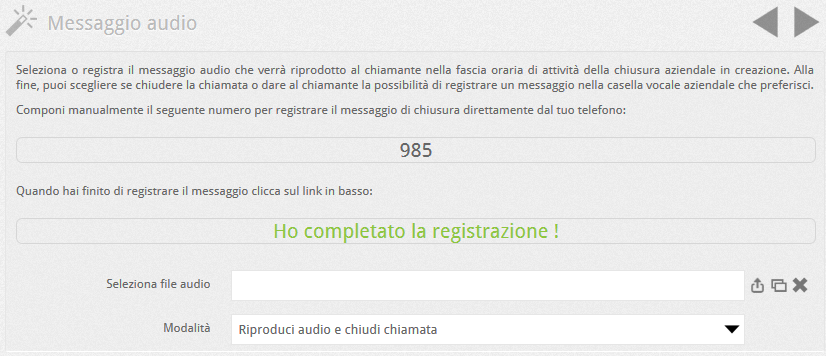 |
| This last action will automatically select the file just recorded that will appear in the Select audio file field. If the message is not to your liking, repeat the indicated operations |
| If the user has the GUI logged in, the configurator presents the possibility of recording the message by clicking directly on the Start registration link; the PBX will call the terminal associated with the user’s GUI and immediately put it in communication with the service for recording the closing message. At this point, a recorded voice will invite you to start recording, at the end of which you can hang up the handset and click on the link I have completed the registration. |
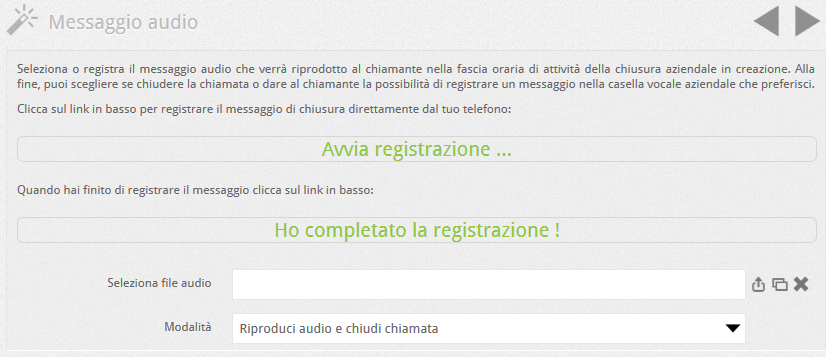 |
| This last action will automatically select the file just recorded that will appear in the Select audio file field. If the message is not to your liking, repeat the operations indicated. |
At this point the closure is created and active. At the established date / time and for the entire set time, the calls will be routed towards closure, after which the switchboard will return to the usual operating mode.
Upon entering the Company Closures section, the list of current Company closings appears.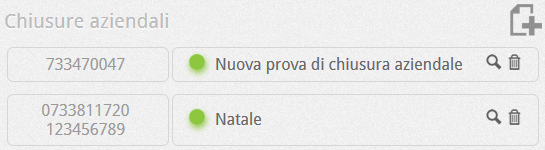 With the details button With the details button  the information of the Closure is displayed (see opposite). Closing can be disabled by pressing the green but green dot the information of the Closure is displayed (see opposite). Closing can be disabled by pressing the green but green dot  (which will turn red). (which will turn red). |
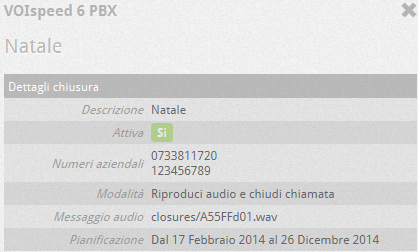 |
![]() which opens an Internet explorer occurrence containing the user area.
which opens an Internet explorer occurrence containing the user area.![]() or click on the link below: a wizard will guide the administrator in creating the closure.
or click on the link below: a wizard will guide the administrator in creating the closure.




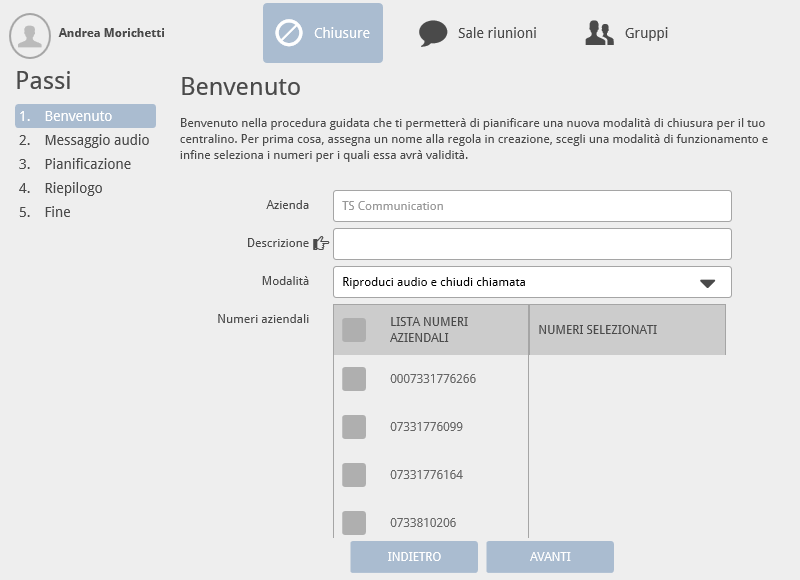
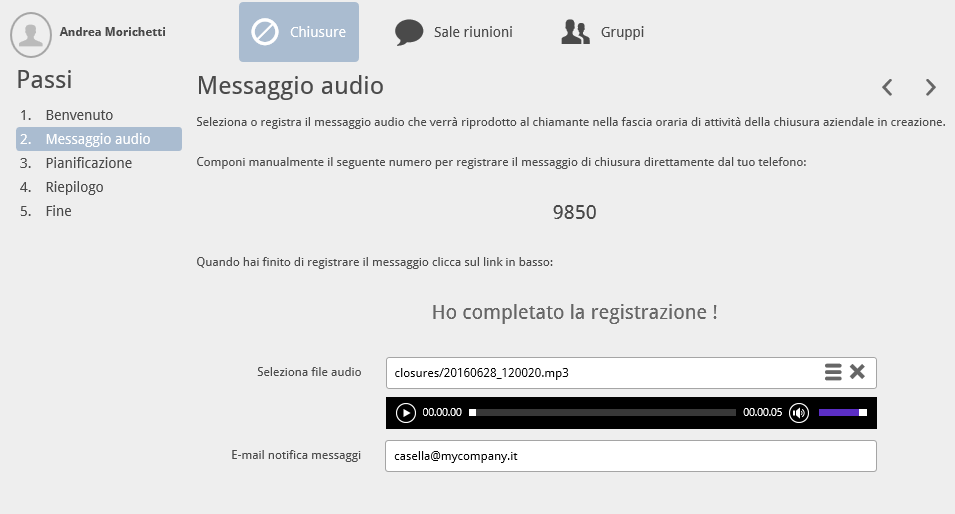
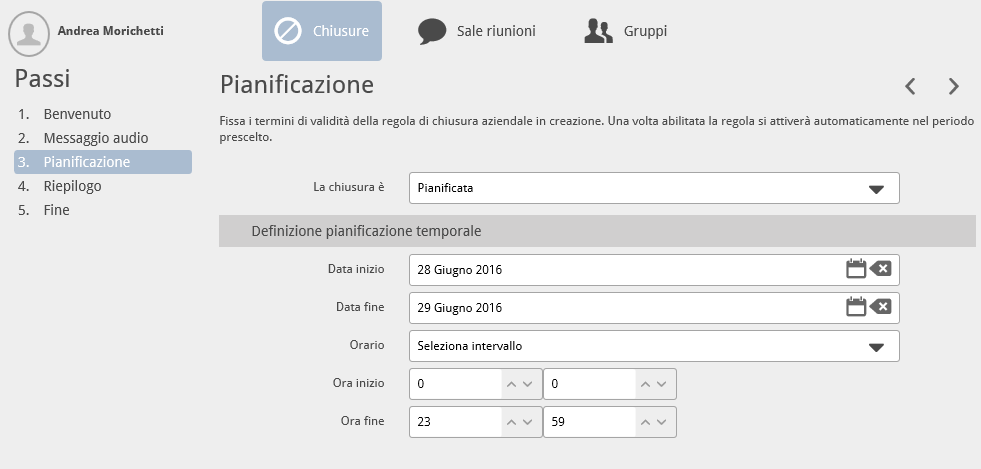
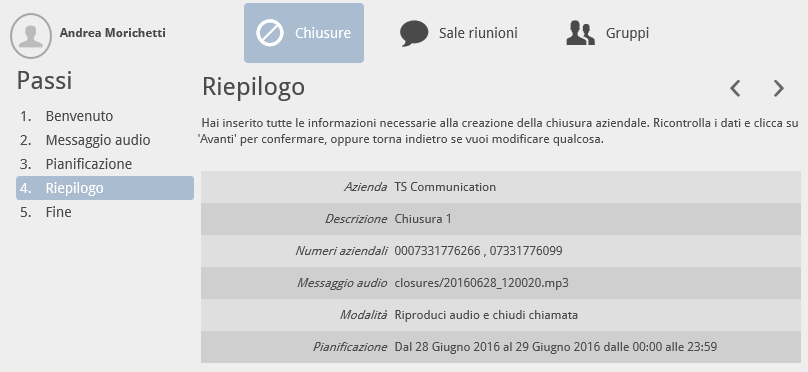
 ) and delete
) and delete 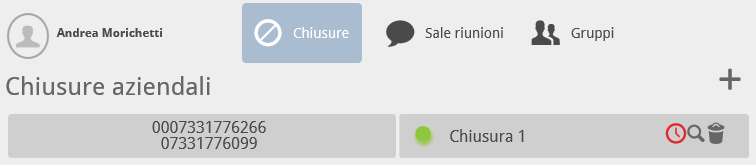
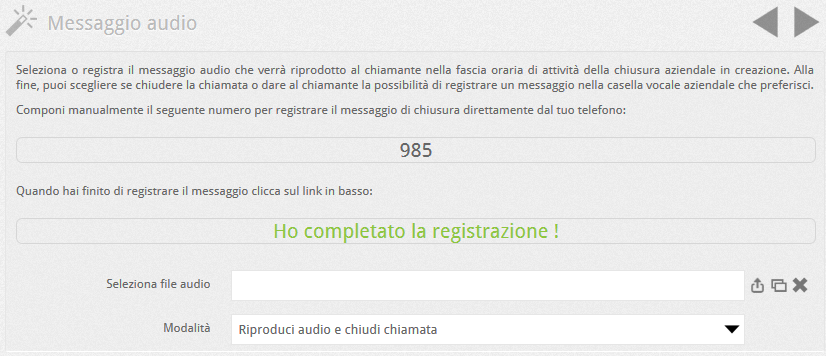
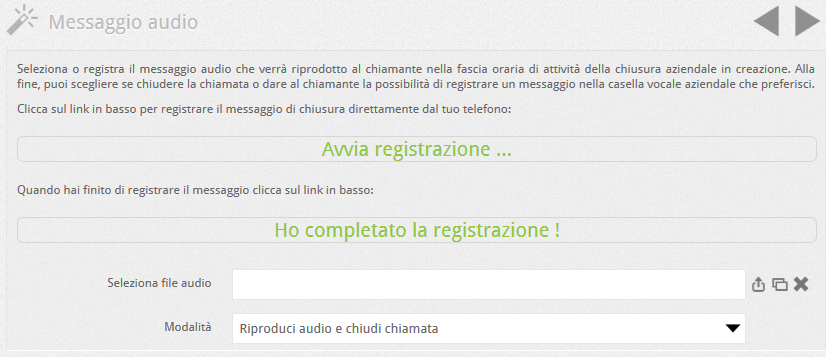
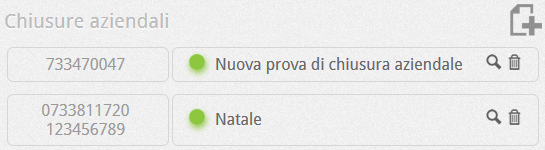
 (which will turn red).
(which will turn red).