How Can We Help?
How to park a call from the UI
Parking a call allows you to put an ongoing call on hold, freeing up your terminal so that it can make other calls. Parked calls are instead arranged in a particular area of the PBX available to all users who can retrieve them at any time. Users will be able to see parked calls in their UI.
PARKING VIA UI
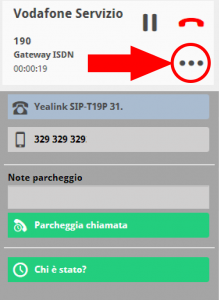
During a call in progress, press the button ![]() and select the item “Park call”. In association with a parked call it is also possible to add a note with specifics about the call.
and select the item “Park call”. In association with a parked call it is also possible to add a note with specifics about the call.
If the call has been parked successfully, a message will appear showing the parking line used and the associated code.
If not, for example due to the lack of parking lines available, the message will be an error.
DISPLAY AND RETRIEVE PARKED CALLS FROM UI
Parked calls are listed in a new area of the UI which is accessed via a special icon![]() .
.
For each call, the following is indicated:
- contact number and name (if present in the phone book) parked;
- name of the user who parked the call;
- parking notes;
- date and time of the parking;
- how long the call has been parked.
To retrieve the parked call via the UI, simply click on the green handset. The call will be immediately routed to your terminal. If the terminal does not support click to call, it will be necessary to answer the call, while in other cases the waiting party will be immediately put in communication with your terminal.



