How Can We Help?
Interface VOIspeed (UI) with Outlook
Integration with Outlook allows VOIspeed to interact with the Outlook address book.
To enable it, open the UI settings and click on the “Apps” submenu.
The available options are as follows:
- Enable Outlook: enable / disable integration with Outlook;
- Show the contact window: if the contact is present in the Outlook address book, the Outlook tab is opened showing its details (the contact name is not displayed in any case in the UI if it has not been imported into the PBX address book);
- Add unknown contact: if the contact who is calling is not present in Outlook, a new Outlook tab is opened for entering the contact (with the contact’s phone number already entered);
- Ignore internal calls: the UI avoids opening the Outlook contact folder if the caller is identified by a short telephone number (up to 4 digits) and therefore refers to a PBX extension.
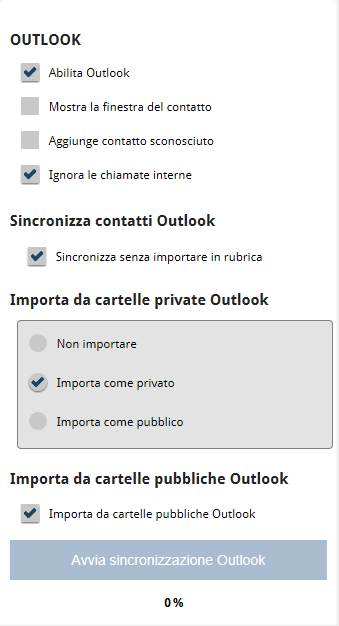
Outlook Contacts Synchronization
This section collects the operational settings related to the synchronization of Outlook contacts. Synchronization can take place in two ways: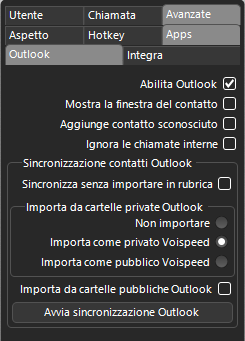
- from PBX to Outlook: when calls arrive, you can show an Outlook window and possibly enter the contact. In this way there is no exchange of information between Outlook and the PBX: the UI loads the Outlook contact list temporarily in the local memory of the PC and if a call comes from an Outlook contact the UI can ask to open the Outlook window of the contact;
- from Outlook to the PBX: Outlook contacts can be permanently imported into the PBX address book and they will effectively become contacts available to the PBX.
The modes described above can be activated based on the parameter:
- Synchronize without importing into address book: when enabled (default), synchronization mode 1 is active. The UI synchronizes Outlook contacts by downloading them into memory but without permanently importing them into the PBX address book. This means that the caller’s name will not be shown when a call arrives from these contacts. When the option is disabled, synchronization mode 2 is active, thanks to which the UI permanently imports Outlook contacts into the PBX address book and allows you to choose what to do with the contacts in the Outlook private folders according to the following options:
- Do not import: does not import any contacts present in the private Outlook folders in the PBX address book;
- Import as private VOIspeed: imports the contacts present in the Outlook private folders among your contacts (not visible to other users);
- Import as public VOIspeed: imports the contacts present in the private Outlook folders into the public contacts of the PBX (visible to all users).
Attention: the import takes place on request, by clicking on the button below. After importing, it will not be possible to modify or delete the imported contacts either from the UI or from the PBX. To delete / delete a contact imported from Outlook it will be necessary to edit / delete it from Outlook itself and re-import all Outlook contacts again.
Depending on the versions of VOIspeed, the GUI and your user area will appropriately highlight each contact imported from Outlook in the contact card.
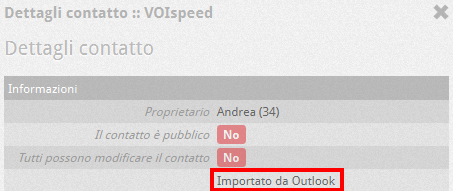
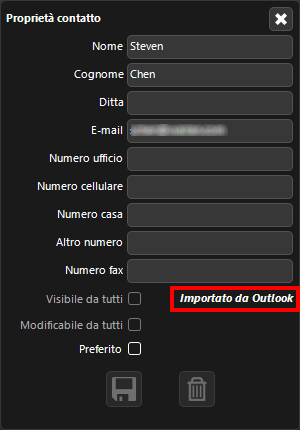
- Import from Outlook Public Folders: Allows you to import contacts from Outlook public folders (Exchange) into the PBX. In this section only the path must be entered The path of the public folders which can be seen by right clicking on the public folder in Outlook (it will be displayed as “\ public folder …”). Warning: do not insert double slashes. Enter only the path of the broken folder. Subfolders are not taken into account because it is Outlook that manages access to them Where Outlook can access it, it will read your contacts and import them.
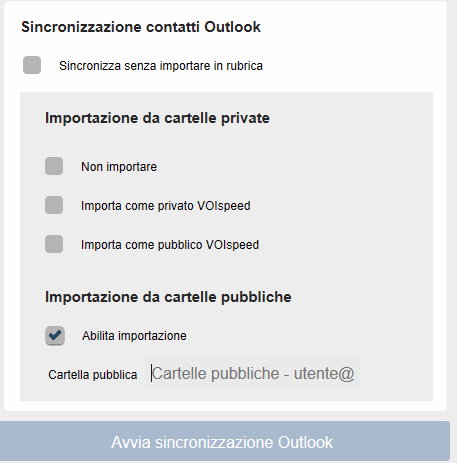
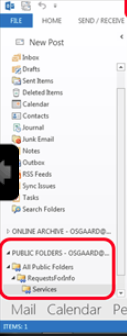
- Start Outlook Synchronization: Start the synchronization of the address book according to the previous settings.
The synchronization of the UI with Outlook contacts occurs automatically in mode 1 every time the UI is started, after which it no longer occurs. Therefore, whenever you add / edit an Outlook contact and want to update the synchronization, you can restart the UI or click on this button.
In mode 2, the importing of contacts occurs every time the button is pressed: for a large number of contacts, the operation may take a few minutes.


