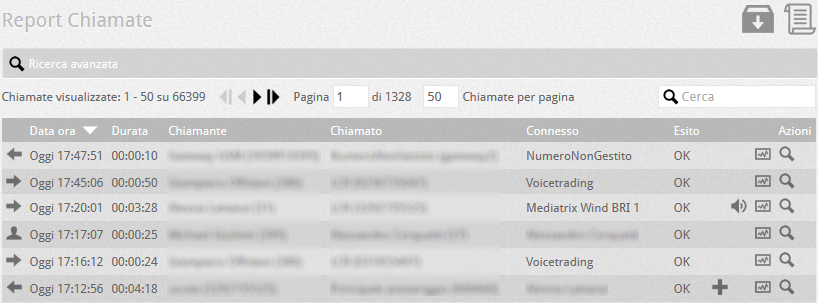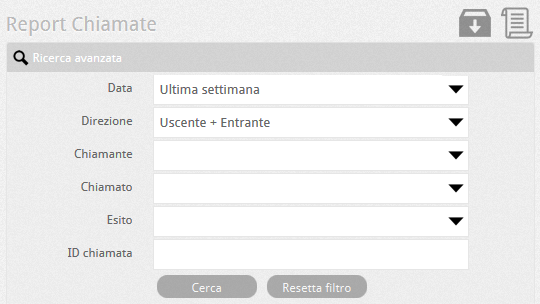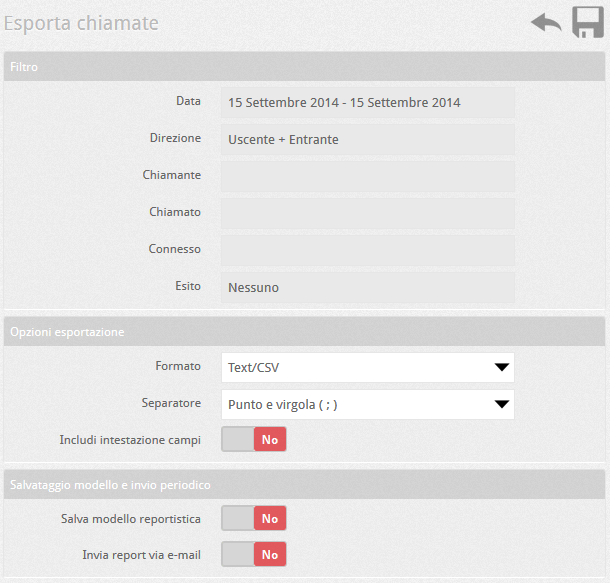Manuali VOIspeed®
Call reporting
This section of the configurator contains a simple report of the calls made / received by the VOIspeed PBX. The list is obtained without any particular advanced criteria, but thanks to the possibility of sorting the individual fields of the table, it allows you to have a complete picture of the switchboard activity.
Table legend:
| User call type |  Between extensions of the same PBX Between extensions of the same PBX Incoming Incoming Outgoing Outgoing Passing by WAN route. Passing by WAN route.Note: by clicking on the symbol you can select all calls of the same type |
| Date time | Date and time of the start of the call |
| Duration | Duration of the call |
| Caller | Telephone number / Name of the caller |
| Called | Telephone number / Name of the called party / First entity to answer |
| Connected | Last Operator / Group / User connected to the caller |
| Outcome | OK result – Regular outcome. Eg the recipient replied Busy Reject – Call rejected. Eg. The recipient or the operator refused No Response – No response received. Eg the recipient rang, but did not answer None – Outcome unknown Unreachable – Eg the recipient is not reachable |
 |
Indicates that the call has been recorded by the PBX and downloads the file with a click |
 |
Indicates that the call has been forwarded and shows the various interlocutors with a click |
| Actions |  – Show Diagnostics (if enabled) – Show Diagnostics (if enabled) – Summary details of the call – Summary details of the call |
Search filter
There is the possibility to filter calls based on advanced criteria. In this way the administrator is able to have a more detailed picture of particular calls with which to start making basic statistics, sufficient in most cases. For even more advanced statistics it is necessary to use the call analysis function.
| Date | Allows you to select the time filter (Today, Last week, Last month, Interval) |
| Direction | Filters calls based on direction (Outgoing, Incoming, Outgoing + Incoming, only between Extensions, Passers-by for calls that have been forwarded) |
| Caller | Allows you to select the type of calling entity to be chosen from: User (single user of the PBX), Department (for calls to / from an entire department), Gateway (for calls to / from a specific gateway), Directory contact (for calls to / from a particular contact in the phonebook), Generic (for calls to / from a particular number). At the same time as this choice, a menu appears from which to select the specific entity belonging to the chosen type. |
| Called | Allows you to select the type of entity called to be chosen from: User, Group, Gateway, Responder, Address Book Contact, Generic. At the same time as this choice, a menu appears from which to select the specific entity belonging to the chosen type |
| Outcome | Allows you to specify the outcome of the call (OK, Busy, Reject, Unreachable, No Answer, Resources not available) |
| Call ID | Indicates a specific Call ID (uniquely assigned by the PBX), if you know it. |
Export Calls
It is possible to export the call list by clicking on the export address book button (export calls). Calls currently listed by the PBX will be exported, ie those filtered using the criteria set in the advanced filter. Finish the export by pressing OK.
The system will generate a file containing the call list with the relative details and will allow you to download it via a link. In the export window you can decide the following parameters:
| Save Reporting Template: if activated, it saves the current setting as a template for generating reports and asks for the parameters for scheduling the sending. Send report via e-mail: immediately sends the selected report to the indicated e-mails Report name: indicates the name of the report template, if saved, and / or the subject of the email, if sent by email |
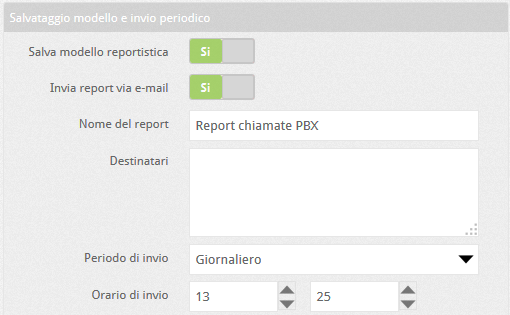 |
Recipients: email addresses of the recipients of the report (each address must be separated by commas or written on a new line).
Sending Period: indicates how to send the report (Daily, Weekly, Monthly)
Sending day (of the month or week): according to the Sending Period selected above (Weekly or Monthly), it allows you to choose the day of the week or the day of the month to be sent.
Sending Time: allows you to choose the time for sending the email to recipients of the previous list
CALL REPORT MODELS
With the  button you have access to the list of export templates for call reports. A call report template maintains information on the filter applied to calls and on the schedule for sending the report to specified email addresses. 6.5 PBX call report templates button you have access to the list of export templates for call reports. A call report template maintains information on the filter applied to calls and on the schedule for sending the report to specified email addresses. 6.5 PBX call report templates |
 |
| This allows you to automate the sending of reports as needed. If you want to stop the automatic sending of a report, click on the green dot  of the state. of the state.To reactivate the sending of a model, click on the gray but gray State stamp  . .To modify an existing model click on the pencil  . .To see the details of the settings without making any changes, click on the magnifying glass  . .To delete a report template, press the bin  .The report parameters are obviously the same as seen previously. .The report parameters are obviously the same as seen previously. |
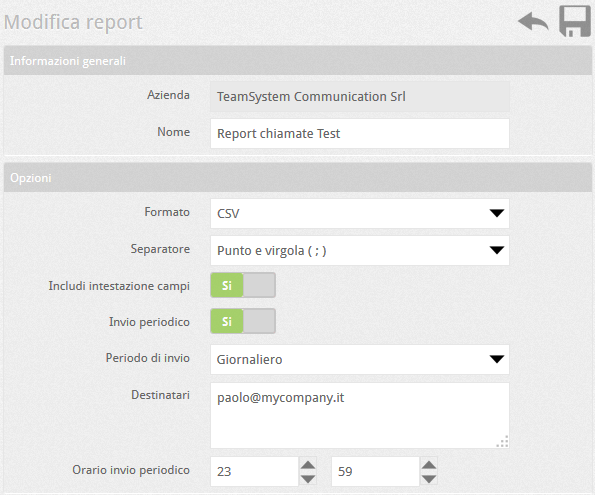 |
PLEASE NOTE: in order for the call reports to be sent periodically as scheduled, it is necessary to activate the sending of the PBX Clock in the system configurations.