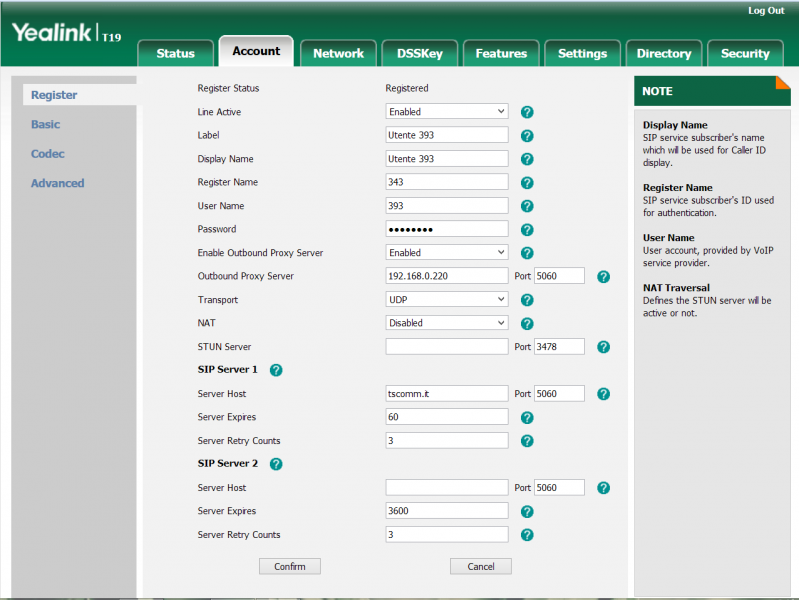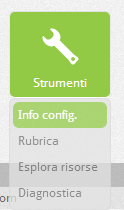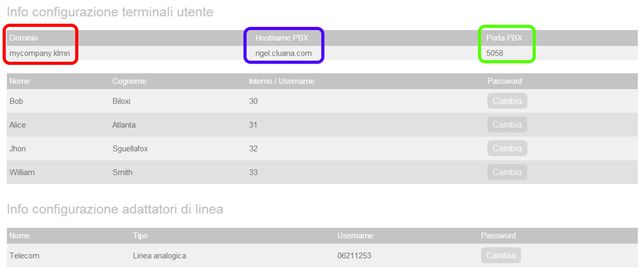Manuali VOIspeed®
Configure Yealink T19P IP Phone
It is advisable to configure the Yealink T19P IP Phone always using the self-provisioning function because it is faster and absolutely error-free.
Configuration is done via the web, by connecting with a browser to the phone’s IP address. Obtain the IP directly from the phone by pressing the Menu softkey (bottom right below the display) and accessing the Status section.
Once connected to the phone via the web, the administrator’s username and default password are both set to the admin value. Referring to a generic user created in the VOIspeed PBX with the following credentials:
username: interno343
password: 3434343xyz!
internal: 393
We indicate the parameters to be modified with respect to the default configuration.
ACCOUNT -> REGISTER
Configuration in the Cloud environment
ACCOUNT -> REGISTER
To configure the user account, in addition to the user credentials listed above, it is necessary to have the parameters that identify the VOIspeed Cloud server where the phone will send its Registration requests and subsequently also the calls
In the VOIspeed Cloud configuration panel, by clicking on the Tools menu – Info config. a summary picture will be presented like the one below where, in the first line, the three configuration parameters referred to are indicated. In particular, the business domain of the PBX will be shown in the Domain column; in Hostname PBX, the outbound proxy; in PBX Port, the working UDP port. These parameters will be used both for the configuration of the telephone terminals and for the telephone gateways and line adapters that will be registered on the PBX in the Cloud.
So in summary, the information relating to the PBX will be:
VOIspeed server ip address: rigel.cluana.com
VOIspeed server domain: mycompany.klmn
PBX port: 5058
Click to Dial
The phone natively supports click to dial, i.e. the ability to make calls sent from the users GUI. However, the function must be activated in the terminal configuration of the PBX. In the Toolbox – Terminals section, locate the Yealink SIP-T19P user agent (you can also search for the string “yealink” in the “search” field to locate the terminal). If the user agent is not present it will be necessary to register the first telephone. After identifying the user agent of the phone, enter into edit and enable the “click to dial supported” function.