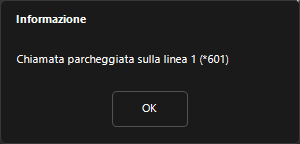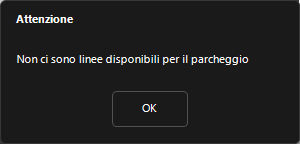Manuali VOIspeed®
Call Parking
Call parking is a function available from release 6.4.23 that allows you to put an ongoing call on hold, freeing up your terminal so that it can make other calls. The parked calls are instead arranged in a particular area of the PBX available to all users who can retrieve them at any time. Users will be able to see parked calls in their GUI or on IP terminals equipped with BLF buttons.
It is possible to park / unpark a call in two ways: via the GUI or directly from an IP terminal (telephone)
PARKING VIA GUI
During a call in progress, press the 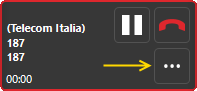 |
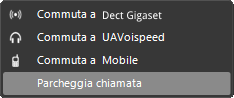 |
| Parked calls are listed in a new area of the GUI which is accessed via thebutton For each call, the caller and the code relating to the parking line are indicated, which identifies the line. |
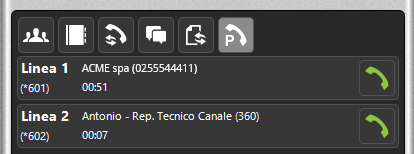 |
To park the call via the GUI, simply click on the green handset ![]() . The call will be immediately routed to your terminal. If the terminal does not support click to call, it will be necessary to answer the call, while in other cases the waiting party will be immediately put in communication with your terminal.
. The call will be immediately routed to your terminal. If the terminal does not support click to call, it will be necessary to answer the call, while in other cases the waiting party will be immediately put in communication with your terminal.
PARKING VIA BLF KEYS OF AN IP PHONE
To park the call in progress with the LED line keys of your IP telephone, the line keys of the telephone must be appropriately configured as BLF type buttons (therefore do not use specific proprietary functions for call park) and associate the line code as an extension parking (e.g. * 601). In this way, the phone will see the parking line as if it were an extension and will therefore display its status: when the parking line is free, the status of the button LED will therefore be green (or off depending on the model), while it turns red, in if the line contains a parked call.
Note for Polycom Phones: Configure Line Type as “normal”
Note for Yealink phones: configure the line type as “BLF”
To park an ongoing call just press one of the free BLF keys (green or off LED). Depending on the phone model and parking mode, a parking message may be heard from the PBX.
Note for Polycom: for all models except the IP6060, the call must be put on hold before pressing the BLF button
PARKING VIA LINE CODE
If your terminal does not have BLF keys (eg DECT handsets or basic IP phones) it is always possible to park or unpark the calls using the code associated with the parking line (eg * 601).
To park the ongoing call:
- put the call on hold (HOLD / Hold softkey / R key)
- enter the park line code as if it were a second call (e.g. * 601).
- depending on the phone model, you may or may not hear a parking message. In some cases, you may also hear a fast busy tone but this is normal because the PBX cuts down the call in progress: the call will disappear from the terminal display after a few seconds
NOTE: the PBX will park the last call put on hold by the terminal
To remove a call from a line, call the code of the corresponding line directly