Manuali VOIspeed®
Check the functioning of the E-mails
The VOIspeed switchboard uses e-mails to send information relating to its activities: for example, to communicate the credentials of new users and to send messages to company voicemail boxes (voicemail).
In this section, you can check that the PBX is sending e-mails correctly. In the Cloud environment, the PBX relies on a predefined and non-configurable SMTP outgoing e-mail server, while in the On premises environment each company can configure its own mail server.
By accessing the E-mail Monitoring menu, it is possible to view a list of the e-mails currently managed by the switchboard.
The information displayed in this interface are:
| Recipient | Contains the user and / or the recipient email address of the email sent |
| Subject | Contains the subject of the email sent:
|
| Attachment | This column shows icons relating to the type of attachment and with the following functions:
|
| Status | In this column, you can check the status of the mailing according to the following color code:
You can click on the sticker to try to send the email again. For the On Premised platform, in the event of persistent problems, it is possible to analyze the complete format of the email that is saved by the configurator in the mailer folder, which can be reached directly from the configurator in Toolbox –> Explorer |
| Last sending | This column shows the date and time of the last attempted sending of the email |
| Attempts | Number of attempts to send the email |
| Actions | Allows you to open the detail of sending the email with the information relating to content, sender, recipient and attachment. |



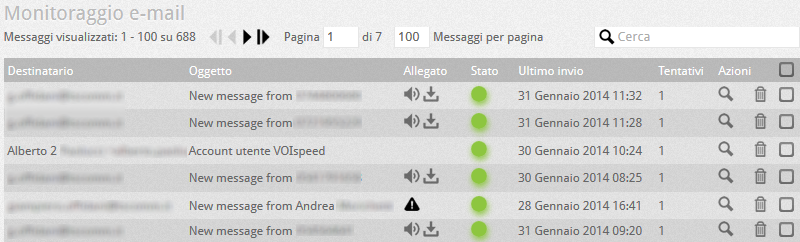
 in the mail there is an attached message (wave file)
in the mail there is an attached message (wave file) you can download the message (wave file) attached to the email. Click on the icon to download the file locally
you can download the message (wave file) attached to the email. Click on the icon to download the file locally the sending email tried to upload an attachment but the operation failed. Hovering over the icon with the mouse, a hint will appear with information relating to the problem.
the sending email tried to upload an attachment but the operation failed. Hovering over the icon with the mouse, a hint will appear with information relating to the problem.