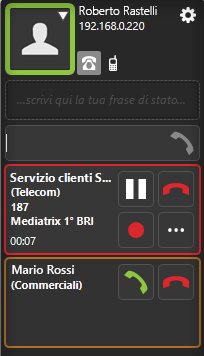How Can We Help?
Manage communication devices
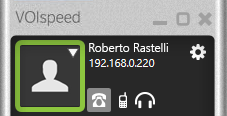
The GUI, which runs on a PC, allows each user to use up to a maximum of 4 SIP communication devices, including a mobile phone. For a SIP device to be associated with a specific user, it must be set up to authenticate to the PBX with the user’s account (user name and password); to associate a traditional mobile phone, it is sufficient for the PBX administrator to enter the telephone number in the user’s profile and activate it in the GUI. The list of devices associated with the user is displayed at the top of the GUI. The meaning of the symbols is the follows:
| Mobile Phone | |
| SIP device (telephone / cordless IP or analog adapter) | |
 |
USB device (phone or headset) |
DEFAULT COMMUNICATION DEVICE FOR OUTGOING CALLS
INCOMING CALLS
By default, all devices associated with the user ring at the same time as a call arrives except the mobile phone for which it is possible to enable / disable this feature and diversify it according to the type of incoming call. As soon as the user answers with any of them, the others will stop ringing.
SWITCHING THE COMMUNICATION DEVICE DURING A CONVERSATION
During a conversation, the call is switched from one device to another among those available to the user. To do this, press the switch button  within the current call box, and select the desired device. At the time of dialing, the PBX will send the call to this device (you will hear it ring) at which point it is sufficient to answer and the call will be permanently passed on to the new device, while it will be interrupted in the old one. gui switch to device within the current call box, and select the desired device. At the time of dialing, the PBX will send the call to this device (you will hear it ring) at which point it is sufficient to answer and the call will be permanently passed on to the new device, while it will be interrupted in the old one. gui switch to device |
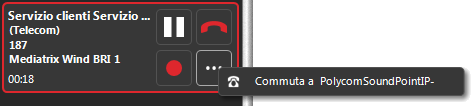 |
ARRIVAL OF THE SECOND CALL
VOIspeed 6 introduces an innovative and unique management system for user communication devices. Regardless of the device used (including the mobile phone): the arrival of the second call is in fact signaled with a series of beeps in the audio band, i.e. in the same current conversation (only the user will hear this signal): this greatly simplifies the management of the peripherals SIP and allows to be compatible with all IP devices.
To answer the second call, you can:
- Click on the green handset on the GUI (the active call automatically goes on hold);
- Press the asterisk key if the device in use is a SIP, analog or mobile phone (the active call automatically goes on hold);
- Close the active call from the GUI and wait for the second call to ring.
Note: this behavior is only active if the GUI is running; otherwise the second call will be handled according to the specific methods of the device used.


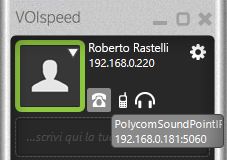
 accepts the call putting the first one on hold
accepts the call putting the first one on hold rejects the call
rejects the call