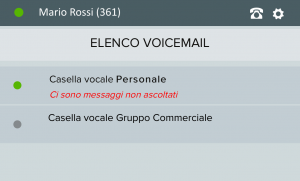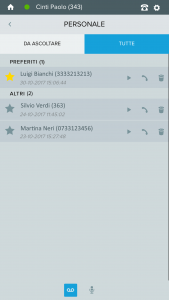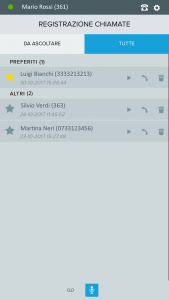How Can We Help?
How the audio file report widget works
The audio file report widget can be reached after logging in to the VOIspeed app from the icon ![]() .
.
The widget gives access to both the list of voicemail messages (received on your voicemail and on company voicemail boxes of which you are an administrator) and to the history of calls recorded by your UI or by your APP.
By default, by clicking on the icon ![]() you are redirected to the voicemail management page and you will find the icon selected in the menu bar below
you are redirected to the voicemail management page and you will find the icon selected in the menu bar below ![]() ; by selecting the icon
; by selecting the icon ![]() you can, on the other hand, access the list of recorded calls.
you can, on the other hand, access the list of recorded calls.
When there is a new voice message that has not yet been heard or you have just finished recording a new call, the widget icon in the App Home presents a numbered badge to highlight the presence of a new missed activity as shown in the icon to the side.
Let’s see in detail the two environments accessible from this widget.
VOICE BOX MESSAGES
By accessing this section, you automatically enter the list of your voice messages or, if you are the administrator of one or more company voicemail boxes, you can choose which voicemail you want to access. In the second case, the list of voicemail boxes to which you have the right to access is therefore presented and, for each of them, it is reported if there are new messages not yet listened to, as in the image on the side.
By selecting the desired voicemail, you access the list of messages that are presented divided between Messages to Listen to and Total of messages saved in the voicemail (as shown in the image on the side).
In particular, in the list of messages listened to, the favorite messages are shown at the top (those for which the star next to the file description has been selected).
Each message contains information on:
- number / name of the person who left the message;
- date and time of receipt of the message.
For each message in this list it is possible to:
- listen to the message by clicking on the play icon;
- call the number that left the message in the voicemail box by clicking the handset button;
- delete the message by clicking the trash button.
CALLS RECORDED
By accessing this section by clicking on the icon, you automatically enter the list of your registered calls (manually recorded from your UI or from your APP).
The list of recordings is presented, as happens for voicemail messages, divided into “TO LISTEN” and “ALL”; also in this case, in the “ALL” section the preferred recordings are shown at the top (those for which the star next to the file description has been selected).
Each message contains information on:
- number / name of the interlocutor during the recorded call;
- date and time of registration.
For each file in this list it is possible to:
- listen to the recording by clicking on the play icon;
- call up the number of the interlocutor of the recorded call by clicking the handset button;
- delete the registration by clicking the trash button.