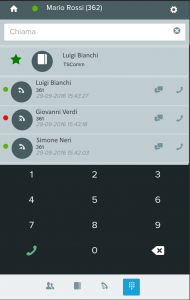How Can We Help?
How the Phone widget works
Il widget telefono è raggiungibile dopo il login all’app VOIspeed dall’icona ![]() .
.
Il widget da accesso ad un pannello composto essenzialmente da quattro schermate differenti, ciascuna adibita ad una specifica funzionalità telefonica:
- users
- address book
- call reports
- numeric keypad
Let’s see them one by one with their functions.
USERS SECTION
On first access, the last 5 users with whom you had a telephone communication are displayed by default in the users section, in order to facilitate recall or call activity with the most used contacts
The search, located in the area at the top, offers the autocompletition functionality, in order to dynamically show the list of contacts searched while entering the search data and can be done by extension, name, surname.
The list of contacts displayed contains the following elements:
- status LED that informs about the user’s telephone status
- user avatar
- name and surname of the user
- internal user
- status phrase (if specified) of the user
- button to start the chat
- button to start the call
Furthermore, by clicking on one of the displayed users it is possible to open the details of the user information by viewing its extension, email and all other specified numbers. Clicking on each of them will start the related application to send mail or to start the phone call.
DIRECTORY SECTION
This section displays the list of contacts in the phone book together with the contacts residing in the phone book; As with the desktop UI, your favorite contacts are displayed the first time you access this section.
The search, located in the area at the top, offers the autocompletition functionality in order to dynamically show the list of contacts searched while entering the data and can be done by phone number, name, surname and company.
The list of contacts displayed contains the following elements
- star icon to decide whether to make the contact favorite or not
- name, surname and company of the contact (if the contact comes from the phone book and not from the centralized phone book, the string Phone book is displayed instead of the company)
By clicking on one of the displayed users it is possible to open the details of the same by viewing the list of associated numbers.
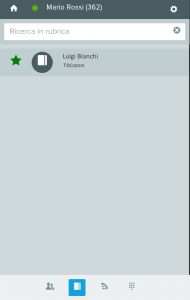
CALL RELATIONS SECTION
This section displays the list of calls managed by the user using the app. The list takes into account only the calls received (or missed) and made from the app; it obviously does not contain any calls received or made directly (ie, without going through the UCloud system) from the mobile phone in use.
On first access, the section displays the entire list of calls which are differentiated by type through a specific icon:
 received call
received call call sent
call sent missed call
missed call
A status LED is then available for each of them which indicates whether the call has been answered (green LED) or not (red LED).
Oltre alla lista completa delle chiamate è possibile visualizzare la lista delle sole chiamate perse in maniera da avere subito a colpo d’occhio la situazione delle attività non svolte o in pendenza sul proprio interno telefonico; la lista in questione è accessibile cliccando sulla voce PERSE in alto a destra sulla schermata.
The displayed calls list contains the following elements
- call outcome led (green = call accepted – red = call lost / not answered)
- icon with indication of the type of call, as per previous specification
- number (including name and surname if present in the contacts) with which the call was made
- date and time of the call
- recall button
- key to start the chat (only if the call was made with a PBX user)
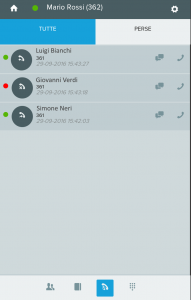
TELEPHONE KEYPAD SECTION
This section displays the app’s own keypad that allows you to initiate calls to numbers entered manually; simply enter the digits that make up the number to call and click on the green handset icon to start the call.
On first access, the section displays a series of contacts to facilitate the call activity it contains
- your favorite contacts in the address book
- the list of the last calls made and / or received