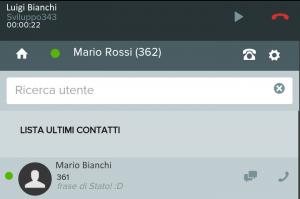How Can We Help?
How to manage a call from the VOIspeed App
When you make a call from the VOIspeed APP, the call management screens become predominant and take up the entire available screen in order to make their use easier and more functional.
In the call activation phase, a passage screen is shown which contains the information of the contact with which you are about to be connected and the closing key to end the operation before answering (or receiving an answer in the case of an outgoing call ).
If you are using your mobile phone as an audio device, a message will also be displayed informing you that the switchboard is starting the connection to your mobile number.

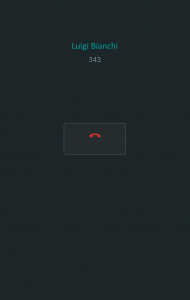
When a call is active, in addition to information about the contact you are connecting with, the app also shows the overall conversation time.
The end call key is replaced by a panel from which other functions can be accessed:
- the button
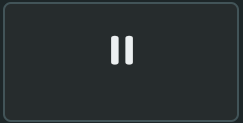 allows you to put the call on hold
allows you to put the call on hold - the button
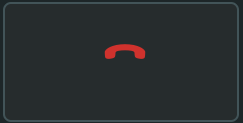 allows you to close the call
allows you to close the call - the button
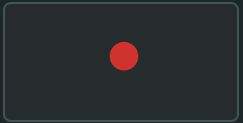 allows you to start recording the call
allows you to start recording the call - the button
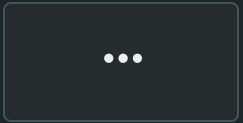 ,allows you to make the switch device of the call in progress
,allows you to make the switch device of the call in progress
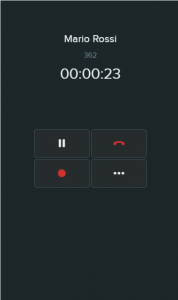
By putting a call on hold, the app further modifies its display mode; at this point it becomes important to give the user the possibility to use all the functions made available by the UI (for example, to make a new call) then the communication panel is reduced and moved up, allowing to return to a complete view other available tools.
In the reduced call panel it is possible to reactivate the call by clicking on the button![]() or to close the conversation by clicking on the button with the red handset.
or to close the conversation by clicking on the button with the red handset.