Manuali VOIspeed®
How to view alerts on contacts in call
In this article we will see how to use the contact alert display feature on your VOIspeed UI.
The management of a contact in VOIspeed allows numerous advanced functions, in addition to those strictly telephone. In fact, by clicking on the icon with the ‘i’ present on each contact in the address book, it is possible to:
- View and manage call notes (see. HOW TO CREATE AND VIEW NOTES FOR A CALL);
- Create and manage call reminders (see. HOW TO CREATE AND MANAGE A CALL REMINDER);
- Add alerts.
The notices are used to maintain and, in the case of public contacts, to share important information about the contact with the whole structure that can help in its management.
![]()
Creating a new alert is very simple; by clicking on the ‘+’ icon at the top of the Contact Alerts TAB, a dialog box will open in which you can configure:
|
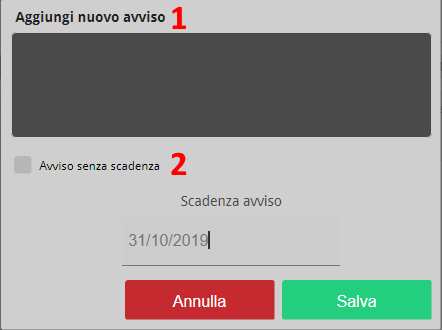 |
The list of alerts can be retrieved at any time by accessing the contact details and from there to the Contact Alerts TAB. The alerts are divided into three subgroups:
- SHOW OPEN NOTICES: here you will see all notices that are still valid, ie those that have an expiration date not yet reached or those without a preset expiration date;
- SHOW EXPIRED NOTICES: only warnings that have already expired and that have not been explicitly deleted will be visible here;
- SHOW ALL NOTICES: here you will see all notices, expired and not.
On each notice in this TAB it is possible:
- Know who made the last change on the notice (since, in the case of public contacts, the notices are visible to everyone);
- Know the expiration of the notice;
- The content of the notice;
- Change the content of the notice using the “pencil” icon;
- Delete the warning using the “trash” icon.
The display of alerts on a given contact occurs automatically on the UI during the call; as soon as a call arrives or leaves for the contact who has available and unexpired alerts, the UI opens a dedicated TAB containing all the alerts available for the contact with whom you are in communication.
![]()
During the call it is also possible to add a new alert to update the information situation regarding the contact with whom you are in communication.


