How Can We Help?
How to view the call list from the UI
In this section you will find the call reports, divided into missed, received and sent calls, recorded calls and voicemail messages
In the case of calls, the 3 different types of reports are accessible via the following selection buttons:
| Outgoing Calls | |
| Received Calls (incoming) | |
| Missed Calls (unanswered) |
Each call shows information on date, time and duration, name of the interlocutor (if stored in the contacts) and telephone number. Furthermore, for calls received and sent only, each element has a colored dot indicating:
| Answered call (green dot) | |
| Missed call (red dot) |
To call back the interlocutor involved in a call retrieved from one of these sections, simply click on the green handset icon.
By clicking on the button ![]() it is possible to obtain more detailed information on traffic; for more information see How to view the statistics of your call on the UI.
it is possible to obtain more detailed information on traffic; for more information see How to view the statistics of your call on the UI.
SIGNALS OF MISSED CALLS
When there is a new missed call, a flashing newlostcalls bullet appears on the Reports icon ![]() ; when this indicator is present, clicking on the report icon will automatically open the section relating to missed calls, where new calls are marked with an orange dot to distinguish them from the others (dot off).
; when this indicator is present, clicking on the report icon will automatically open the section relating to missed calls, where new calls are marked with an orange dot to distinguish them from the others (dot off).
There is a field where you can enter a string for the targeted search of calls (a match is searched in the name string, to the left of the number in brackets: if the number is not registered in the phonebook, the search can be done by writing the phone number).
REPORTING CALLS TO GROUPS
When a user receives a call because they belong to a group, viewing the report of the call in the event of a missed call provides more detailed information than what is seen for the generic direct call to the extension.
In the case of the image on the side, we see two examples of a missed call in the call report of a user, both received while belonging to a group:
|
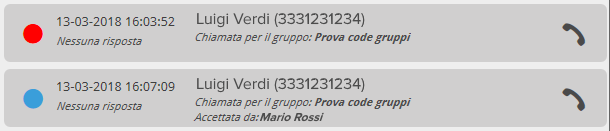 |


