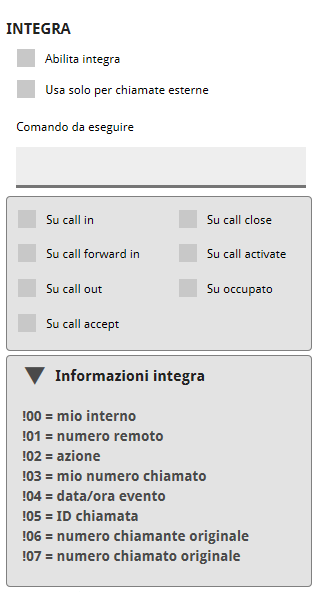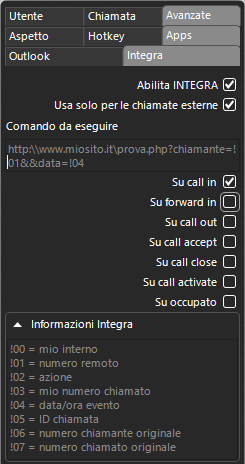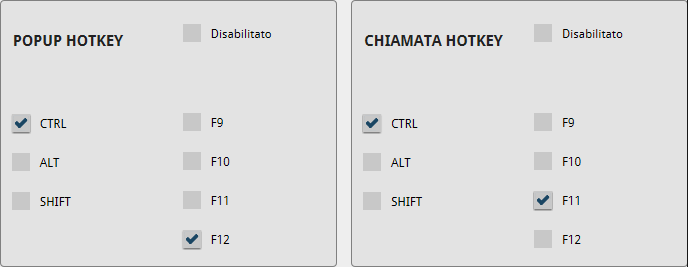Manuali VOIspeed®
Interface VOIspeed (UI) with third party SW
The integration between the VOIspeed phone (UI) and third-party SW allows the user to obtain a complete experience.
Integrate
In this section it is possible to invoke external programs passing some parameters in conjunction with particular events. Through Integra and the execution of external scripts, the integration of the VOIspeed UI with external applications is achieved. The available options are:
- Enable INTEGRA: enables integration
- Only on external calls: if activated, Integrate does not intervene in calls between extensions
COMMAND TO EXECUTE
The string set in the command field to execute specifies a URL or the name of the local script that you want to invoke along with the parameters that the UI must pass to it. It is sufficient to insert the path (local or remote) of the script and the parameters (from! 00 to! 07 as needed) so that, when the UI invokes the script, it will replace the parameters with their respective values.
NOTE: The string from this field is sent to the Windows shell as is, without adding any other interpreters. So you can invoke batch commands (DOS), URLs (which in this case will invoke the default browser), and executable programs with absolute paths or not (as long as the environment variable “path” contains the path to the invoked program). Basically, you can think of this field as the Windows DOS shell in which the string is typed by a human operator.
Examples:
iexplore http://mywebserver.com/myscript.php?&num_chiamante=!01&action=!02
When the script is invoked, the UI instantiates the indicated variables with their actual value. In the example shown, for an incoming call from 026161616, the string actually sent from the UI to the Windows shell will be:
iexplore http:/mywebserver.com/myscript.php?&num_chiamante=026161616&action=CALL_IN
which in practice allows you to open an instance of Internet Explorer to the indicated link. In the example shown, you can also omit the iexplore string, since the invocation of the URL is usually automatically resolved by the operating system that chooses the associated default application.
Below are all the names of the parameters with their respective meanings.
- !00 = own extension number
- !01 = remote number (called or calling)
- !02 = action (event that triggered the invocation of the script and corresponds to those that can be selected, it can be a value between: CALL_IN, CALL_FORWARD_IN, CALL_OUT, CALL_ACCEPT, CALL_CLOSE, CALL_ACTIVE and CALL_BUSY)
- !03 = own direct number called
- !04 = date / time of the event (refers to the time of the Server and in the format day / month / year_hour.minute.second)
- !05 = Call ID (call identification code, remember that this code is automatically generated by the Server and uniquely identifies the call)
- !06 = original calling number (in the case of an incoming call from a forwarding or an IVR node, this parameter indicates the actual number of the caller)
- !07 = original called number. Typically represents the number contacted by the call (company number – valued EXCLUSIVELY in the CALL_IN event).
Command the UI from the outside
The UI can be activated with simple commands so as to allow external software (such as an application, or a link on a web page) to take advantage of some of its features without going through the graphical interface.
The available commands are as follows:
- Make a call = voispeed: C {number} or voispeed: {number}
where {number} is the number to call. - Make a call with extended ID = voispeed: {number}, {ext_ID}
where {number} is the number to call and {ext_ID} is an identification provided by the user that is reported in the call monitoring and in the final call report. - Disconnect call = voispeed: D {call id}
where {call ID} is the ID of the call to be disconnected, in its absence the first call charged to the user is disconnected. - Forward active call = voispeed: F {Call ID}
where {call ID} is the ID of the call to forward the first active call to. - UI autoconfiguration = voispeed: Uusername @ domain, password (MD5), internal, url1, url2
allows you to self-configure the login credentials of the local UI for the user (username, MD5 password, internal), for the PBX indicated by url1 and optionally by url2. This command is used in the email sent to users with their UI login credentials.
Example:
start voispeed:Ualpha39@tscomm.it,8c7bde4622aea226d1cff593b3c26829,3939,192.168.0.220:5063
configure the alpha39 user UI account on the PBX 192.168.0.220:5063.
The password must be encrypted with the MD5 algorithm
Example in HTML: to insert a link to a number on a web page, just create an anchor link of this type:
<a href=”voispeed:187″> Call Telecom Italia customer service </a>
Note: To execute these commands, the UI must be started and registered on the PBX