Manuali VOIspeed®
Login to the Server
To configure the VOIspeed 6 PBX, a separate application is used, the configurator, which communicates with the former asynchronously.
To log in to the configurator just connect with a browser to the address http: // <address_IP_server>: 3542, enter your username and password in the appropriate fields.
Note: as specified in the introduction, the configurator is a separate application from the actual PBX. The two processes can therefore run independently on the same machine (and in the future also on separate machines). If the two applications reside on the same machine (with a single IP address) it is natural that communications must take place on different ports. The PBX continues to use the standard VOIspeed 3541 port, while the configurator will use port 3542.
SUPER-ADMIN LOGIN
By accessing the configurator as super-admin, the user will have the following action capabilities:
- Monitoring: System, Synchrony
- Configuration: System, Companies, Administrators
- Toolbox: Diagnostics, Quality Report, Activity Log.
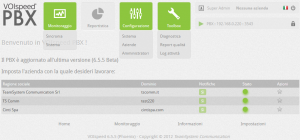
On this page you can also see if the PBX is updated to the latest version available and if there is a new version to download
Important – If you are upgrading from a previous version to 6.3.18, a warning icon may appear, indicating that the country code information identifying the PBX location is missing, without which the PBX behavior may not be corrected when routing outgoing calls or when resolving name / number of incoming calls. Just add these codes in the company’s configuration to eliminate this signal.
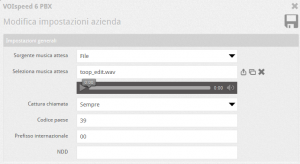
The super-admin can create other super-admin or admin-type users
| super-admin | Has full access to system configurations and monitoring of the PBX and all registered companies. The default account is: username: super, password: voispeed |
| administrator | Can manage the configurations and monitoring only of the company with which it is associated. The data of all other companies is invisible. There is no default account for this user that must be created by the super admin, who also defines a set of permissions with which it is possible to limit his actions. |
To logout from the configurator, just click on the  button at the top right of all the configurator pages.
button at the top right of all the configurator pages.

The following information is indicated in the same logout area:
| Name and surname of the logged in user | |
| Company | Indicates the company on which the configurations will be made. If no company appears with the wording No Company, it will not be possible to make configurations for the companies, but only the system configurations. Click on No Company to choose the company on which to perform the configurations. |
| Indicates the current language of the configurator interface. Click on the flag to change the current language | |
 |
Logout |
MENU BAR
Once the company has been selected (by clicking on the star symbol), it will be possible to access all the permitted features;
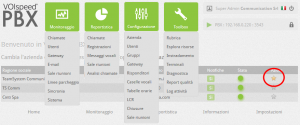
| Monitoring | Monitoring of calls, users, gateways, E-mails, and more | |
| Reporting | Statistics on calls, voicemail messages, and more | |
| Configuration | Operational configuration area of the switchboard | |
| Toolbox | Diagnostic tools, shared address book and system info | |
 PBX started |
By clicking on the icon, the following menu will appear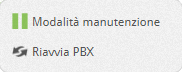 |
 maintenance mode: the PBX waits for the last call in progress to be closed then does not send or receive calls. refresh Attempts to restart the PBX service (only if the PBX is running) maintenance mode: the PBX waits for the last call in progress to be closed then does not send or receive calls. refresh Attempts to restart the PBX service (only if the PBX is running) |
 |
PBX stopped (cannot be restarted except from the local machine via the icon in the Windows system tray) | |
  |
On / off line mode: the off line mode (padlock open), interrupts the communications of the configurator with the PBX and allows the configuration changes to be sent to the PBX at a later time. This function is useful when you want to make numerous and / or complex changes to be applied at once without stopping the PBX. It is also useful when the PBX service is stopped and you still want to make configurations: by interrupting the configurator queries, there will be no error reports of expired requests. For the changes to be accepted, the PBX must be restarted. Note: in this mode, monitoring is disabled (no communication with the PBX). |
|
 |
By clicking on the padlock icon, the following menu will appear |
Switch from offline to online mode and vice versa Accesses the configurator settings Accesses the configurator settings |
| At regular instants (about every 10 seconds) the PBX service communicates the “alive” status to the web configurator. The update of this information can be consulted in the System Monitoring section. This periodic communication ensures that the configurator is aware of the fact that the service is running. If for some reason the PBX stops communicating its status, the configurator signals it with the icon alongside and the indication PBX blocked, so that the administrator can take the necessary measures. One of the reasons why this phenomenon can happen is due to some firewall blocking communications between the PBX and the configurator. | ||


