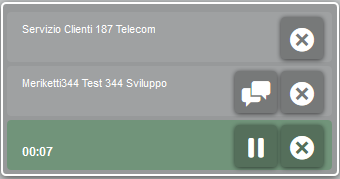Manuali VOIspeed®
Make a conference
| To make a conference of at least three users, at least two calls must be established. You start with a call with the first interlocutor, then you must put it on hold and make a new one to the second interlocutor. As soon as the second call is established, the GUI shows the following status: | 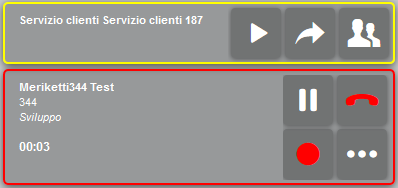 |
| It is possible to join an interlocutor in the conference also with a Drag & Drop1 of his call over the waiting call (or over an already established conference, if it is a question of adding other interlocutors after the second). To do this, just drag the call with the yellow outline over the one on hold: the message on the side will appear, where the box with an orange hatched border has active buttons (those in the upper box are deactivated). | 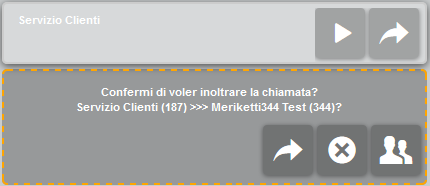 |
| At this point, simply press the button |
|
1: to use drag & drop it is necessary to enable it in advance in the Appearance-> section..


 .
.