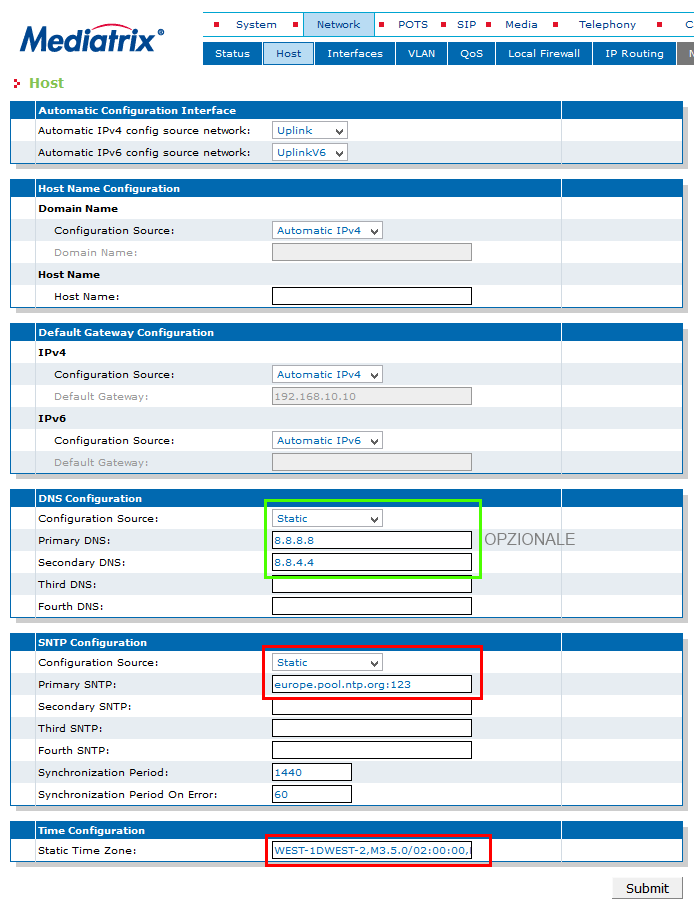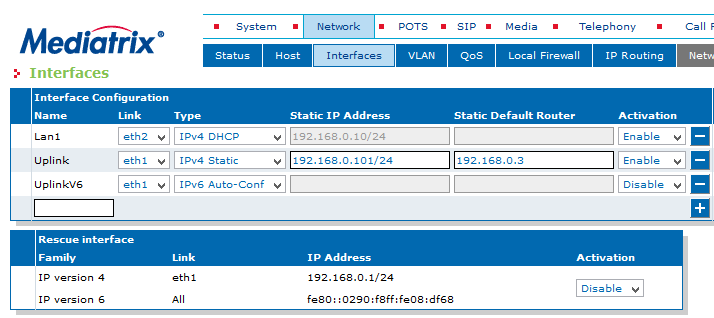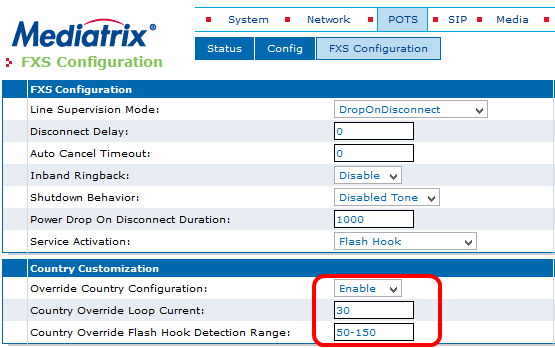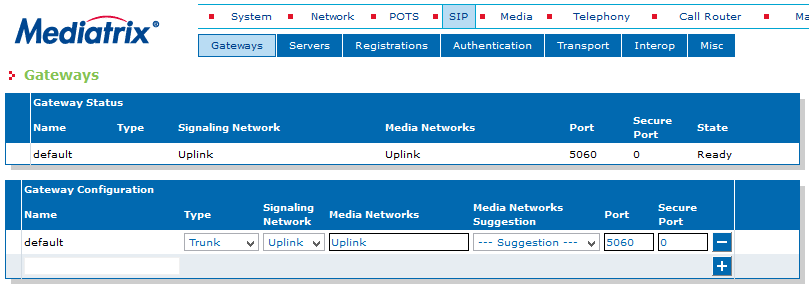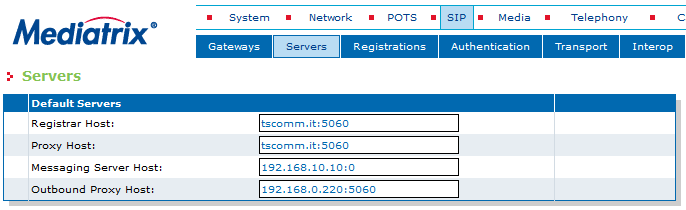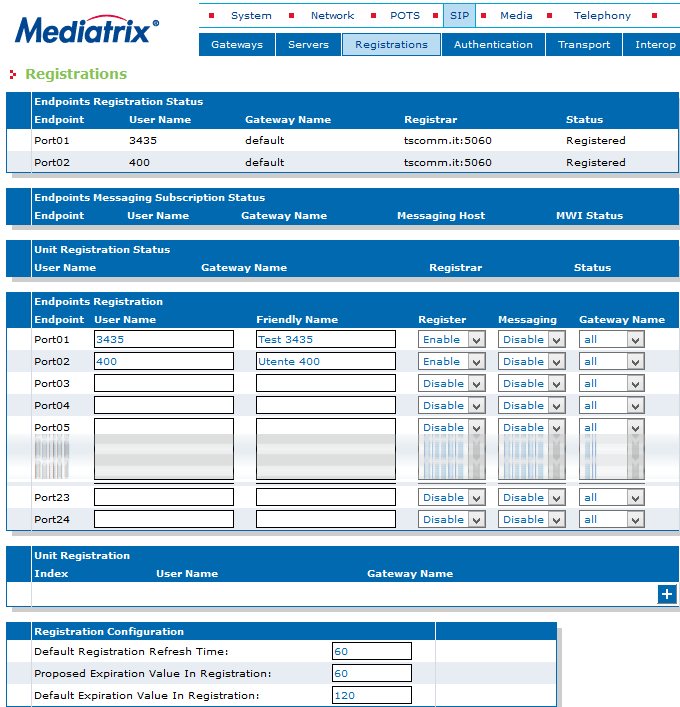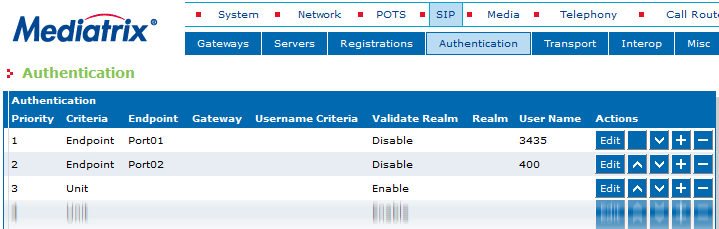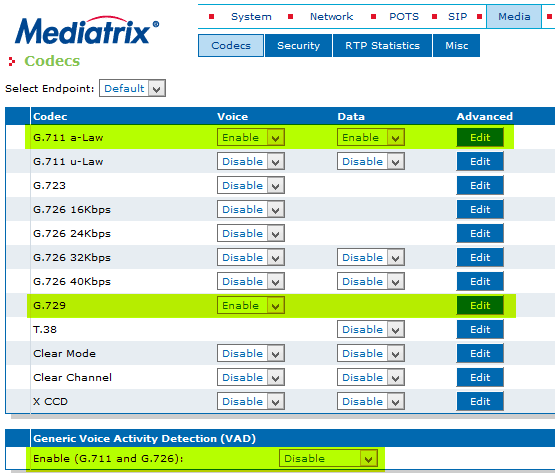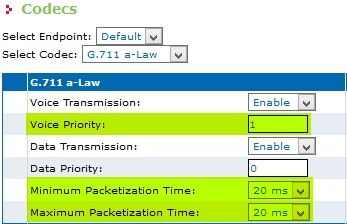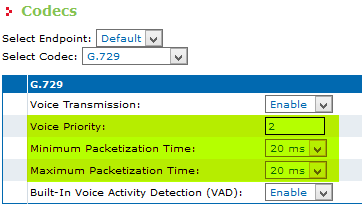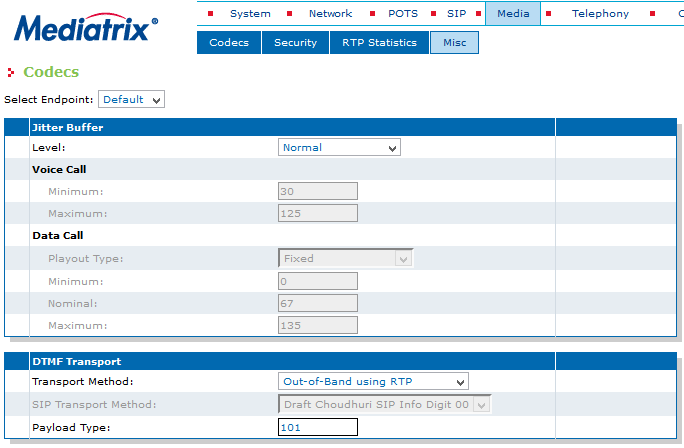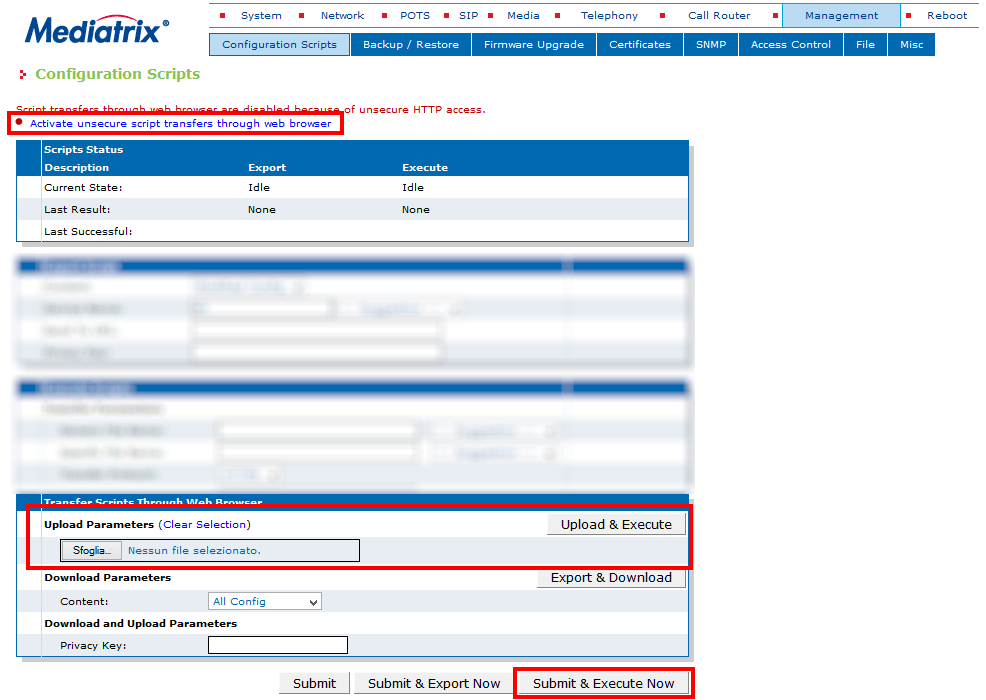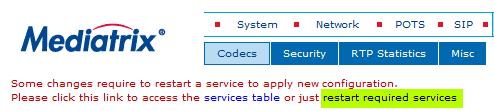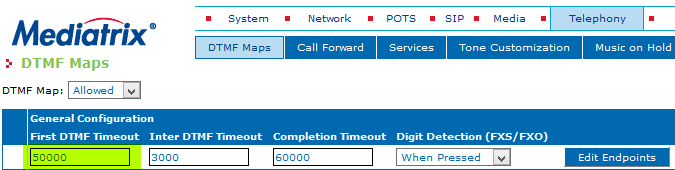The Mediatrix 4124 devices are SIP adapters to FXS interfaces for integrating 24 analog phones with the VOIspeed switchboard.
PREMISE
The devices are configurable through a web browser; they are equipped with two Ethernet ports: the ETH1 port is configured to obtain an IP address from a DHCP server active on the local network, while the ETH2 port is set to the static IP 192.168.0.10. We suggest configuring devices with dynamic IP reserving an entire range for all terminals. The presence of a DHCP server on the network is therefore recommended.
NOTE: in the following, the ETH1 port with dynamic IP will be used, as it saves a few programming steps. For more details see the complete manual downloadable from the link at the bottom of the page.
ACCESS TO CONFIGURATION
Turn on the device and connect a LAN cable to the ETH1 port, wait a few seconds until the Read LED becomes fixed. With a network scanner (eg. Netscan) locate the device (MAC address of the vendor: 00: 90: F8); open a browser and type the IP address found. Enter the username “public” (without password) to access the configuration.
NETWORK PARAMETERS CONFIGURATION
| In this section, set the device network parameters and NTP servers for time synchronization. The latter is particularly important for the purposes of any consultations in the log files. To set a static Gateway and DNS IP address, set the Configuration Source fields to Static.
Default Gateway Configuration and DNS Configuration (optional): if desired, enter the static IP addresses of the gateway and DNS on the Gateway and Primary / Secondary DNS fields.
SNTP server: enter the IP address or URL of an NTP server followed by port 123 (es. europe.pool.ntp.org:123 oit.europe.pool.ntp.org:123 o time.nist.org:123).
Time Zone: for Italy, set the value
WEST-1DWEST-2,M3.5.0/02:00:00,M10.5.0/03:00:00
NOTE: If there is a DHCP server on the network that can dynamically assign IP addresses to terminals, this section can be skipped. |
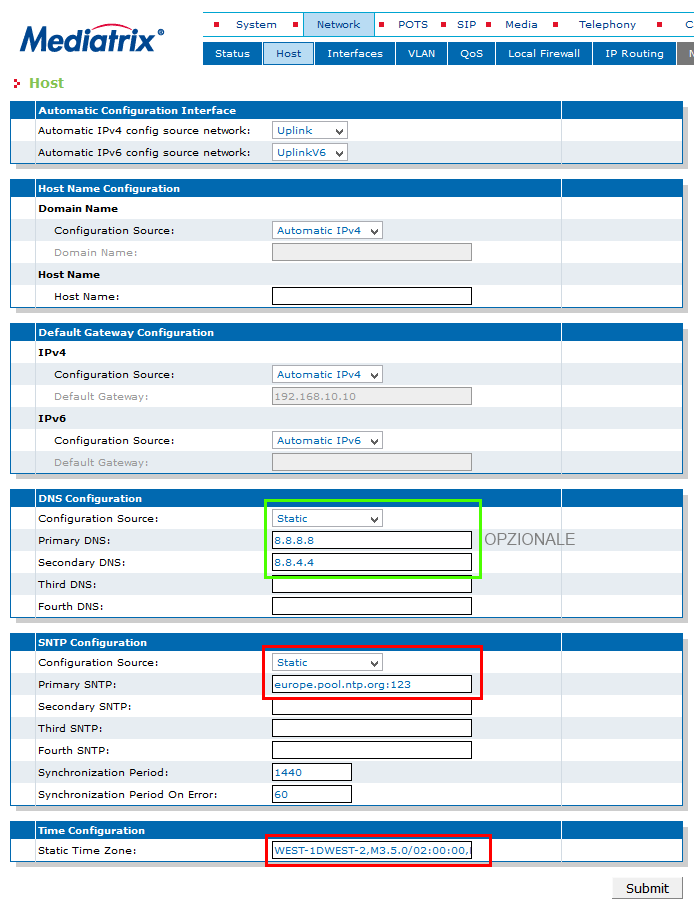 |
| Follow these instructions only if you need to assign a static IP address to the device, otherwise to assign or change the static IP address to the device, enter the Network – Interfaces menu. At the Uplink line, make sure that the eth1 interface (link) is selected , the type is IPv4 Static and set the IP address in the Static IP Address field in the IP / subnet format (slash notation, for example: 192.168.0.101/24) and the Static Default Router is set to the IP address of the ADSL router ( i.e. the gateway of the device). network interfaces |
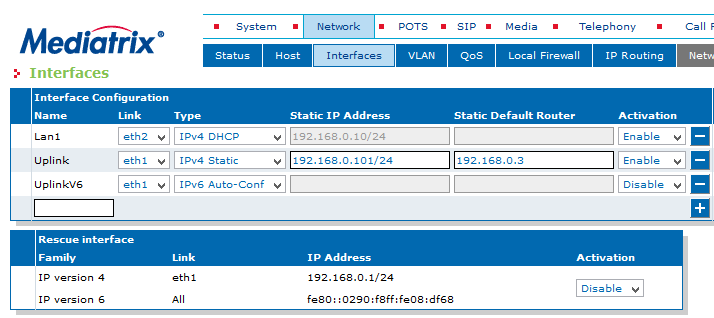 |
| NOTE: the ethernet port associated with the Uplink interface must be the only one connected to the switch, because the SIP packets will pass through it. Otherwise, the PBX will neither receive nor make calls. On devices with double ethernet ports, the eth2 port (called Lan1) can be set as desired (we suggest leaving it at the default value).
Rescue Interface: it is the eth1 emergency interface that is activated with the “partial reset” procedure on the fixed IP 192.168.0.1 (see first page of the pdf manual). It must be deactivated under normal conditions.
|
FXS ANALOG PORT CONFIGURATION
| In the POTS – FXS Configuration menu, in the Country Configuration section, set the Override Country Configuration parameter to Enable and the Country Override Flash Hook Detection range parameter to 50-150. set the value above 50-250. POTS-Configuration |
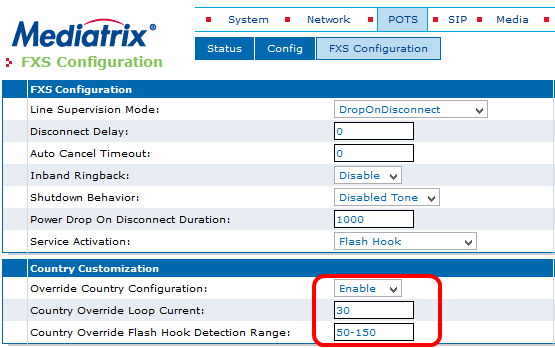 |
IMPORTANT: for the flash hook function to work correctly (pressing the R key to put the current call on hold) a configuration script must be loaded (see below Setting via external script)
Mediatrix_hold-script.zip
Warning: a reset to the factory settings of the device will make it necessary to load this file again.
SIP GATEWAY CREATION
| In the SIP – Gateways section, configure the local SIP port of the gateway associated with the default LAN interface ETH1 (called uplink). The port is 5060 (SIP standard). If you leave the default value 0, the device will use the same port. Enterprise SIP Gateways |
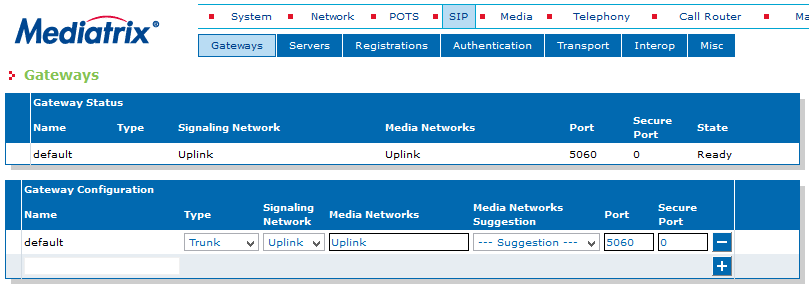 |
| If the ETH1 port is correctly connected to a switch and the device configurations have been performed correctly, the gateway status will be Ready |
SETTING UP THE VOISPEED SERVER DATA
| In this section SIP – Device Servers configure the data relating to the VOIspeed Cloud server Register Host: domain name of the PBX in the format domain: port (e.g. mycompany.pbx: 5060) Enterprse SIP Servers |
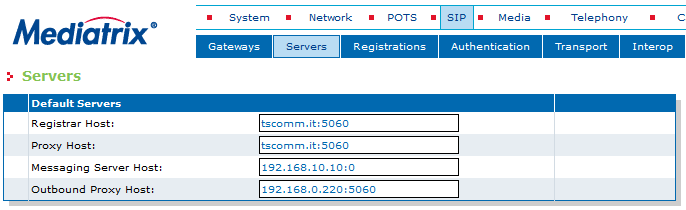 |
Registrar Host: domain name of the PBX in the format domain: port (e.g. mycompany.pbx: 5060)
Proxy Host: domain name of the PBX in the format domain: port (e.g. mycompany.pbx: 5060)
Messaging Server Host: not used. Leave at the default value
Outbound Proxy Host: IP address of the PBX (e.g. 192.168.0.220:5060) |
INSERTION OF USER CREDENTIALS
| In this section, the FXS ports assigned to the users who will use the analog phones must be activated. Each port corresponds to an analog telephone Configure the Endpoints Registrations table to activate the individual FXS ports of the device:
User Name: enter the user’s numeric extension
Friendly name: user convenience name (eg. “Name surname”)
Register: set to Enable
Messaging: not used. Leave on Disable
Gateway Name: leave on all |
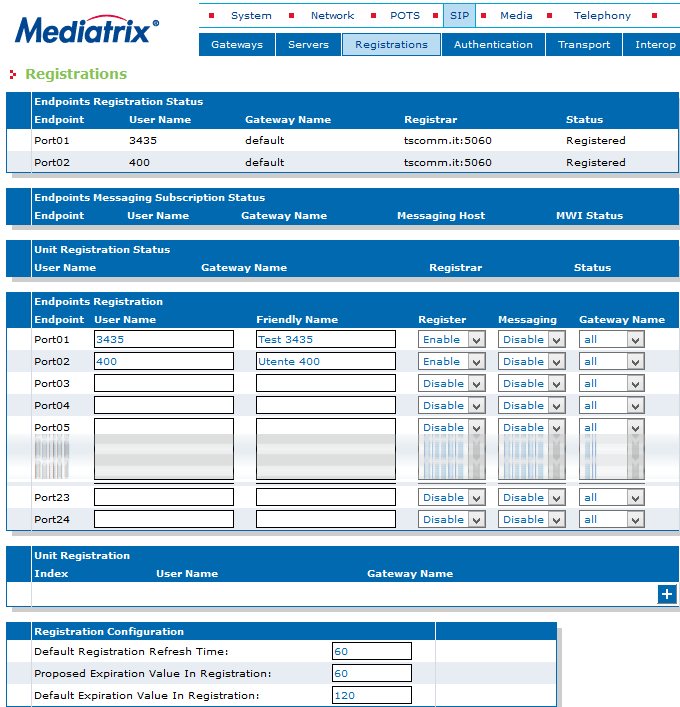 |
In the Registration Configuration table, set the registration expiration value to the PBX. Default Registration Refresh Time: 10
Proposed Registration Refresh Time: 60
Default Expiration Value in Registration: 60At the end of the settings, click on the Submit & Refresh button.
If user registration was successful, after completing the insertion of the remaining credentials (see next section), in the Endpoint Registration Status table, you will see the registration status on Registered.
In this section, the remaining credentials for FXS users must be configured
For each FXS port the following must be configured: Apply to: set Endpoint;
EndPoint: indicate the FXS port;
Validate Realm: set to Disable.
Realm: N/A;
UserName: username of the user (it can be different from the internal one);
Password: user password for MDX 4124 Authentication SIP terminals |
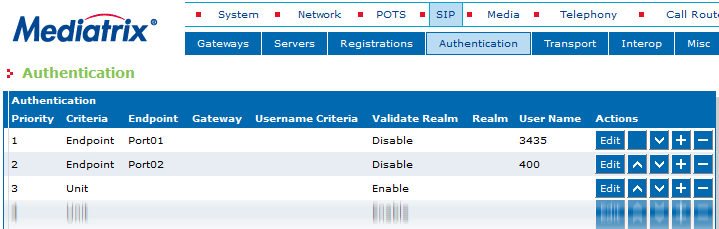 |
CODEC SETTING
| Enable the G.711 a-Law and G.729 codecs and disable all the others NOTE: in case of using FAX devices with this device, it is also possible to enable the T.38 protocol as long as the ISDN line adapter is also a Mediatrix with the same active protocol. Correct operation is not guaranteed for faxes from VoIP operators.
Disable the VAD function at the bottom of the table.
In correspondence with the two activated codecs, click on the edit button and set the Min / Max packetization time parameters to 20ms. Also set the preference priority of the codecs preferring G.711 to G729, setting the priority value respectively to 1 and 2 to give priority to the G.711 codec, as shown in the following figures: |
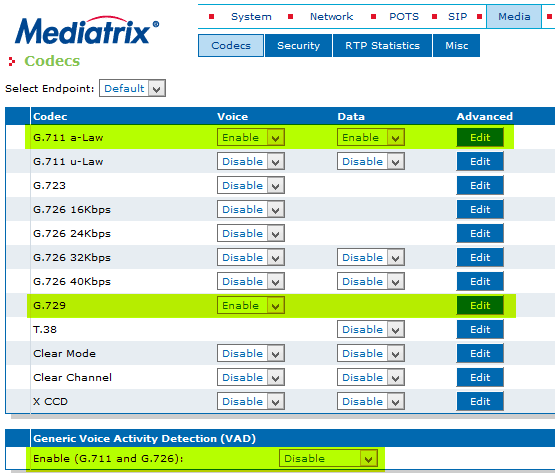 |
CONFIGURATION OF DTMF TONES AND NATIONAL SIGNALS
In the Media – Misc section, set the device to use the RFC2833 standard for sending DTMF tones. Transport Method: Out-of-Band-using-RTP
Payload Type: 101In the Telephony – Misc section, set Country Selection to Italy1
 |
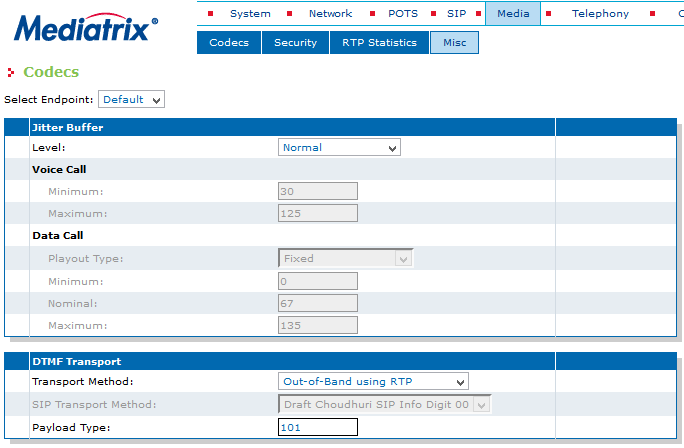 |
CONFIGURATION VIA EXTERNAL SCRIPT
| A script (in text format) is available on the VOIspeed site to be loaded into the device for the correct operation of the put on hold with the “R” key (flash hook) of the phones. Without this configuration, every time an analog phone puts a call on hold, the call itself will be disconnected. To upload the file, go to the section Management – Configuration Scripts
Click on the Activate unsecure script transfers through web browser link to activate the file transfer directly through the web page.
Mediatrix hold-script.zip
Warning: a reset to the factory settings of the device will make it necessary to load this file again. |
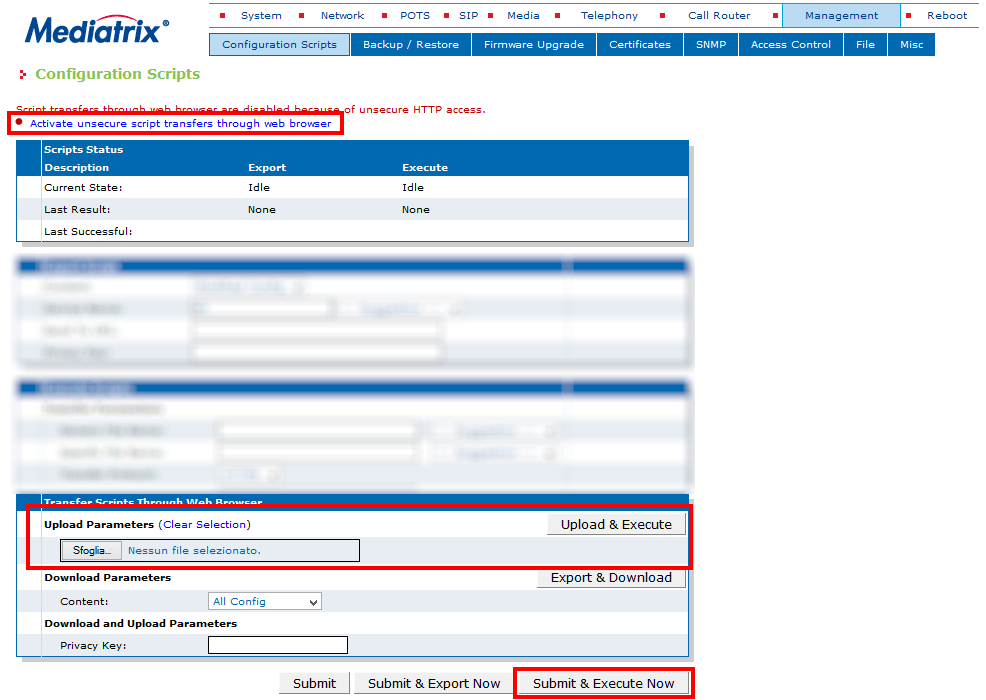 |
DEACTIVATION OF SUPPORT TO THE STANDARD REFER
For correct operation of call transfer, in the Toolbox – PBX terminals section, disable the support for the Refer standard for the user agent associated with the Mediatrix (eg. Mediatrix 4124 / v2.0.29.531 4108-16-24-MX-D2000 -145)
SYSTEM REBOOT
At each modification of the vital settings for the device, you are asked to restart the services associated with the parameters just modified. Although it is possible to do this, it is advisable to first perform all the configurations and then reboot all the services, by entering the System – Services section and clicking on the Restart Required Services button. If the parameter of a single service has changed, it is possible to restart only that one, by clicking on the button next to the indication Restart needed.
In the most recent FW versions you can see the link to restart all services directly at the top of each window immediately below the menu bar.
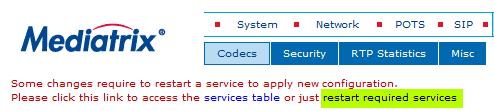
HOW TO FORWARD A CALL
Blind Forwarding
- Press the Flash-Hook (R) button on the analog telephone to put the call on hold.
- Si udirà il tono di trasferimento (tre “beep” veloci) e poi il classico tono di invito a comporre (tu-tuuuu)
- Dial the number of the recipient of the transfer.
- Wait for the dial tone to indicate that the recipient’s extension is ringing, then hang up the handset. The call is thus transferred. You can expecttate the recipient’s reply if desired, so the transfer becomes supervised (see below). If you want to retrieve the held call, press the R key again: in this way the call to the recipient is interrupted.
Supervised forwarding
- Press the Flash-Hook (R) button on the analog telephone to put the call on hold.
- You will hear the transfer tone (three quick “beeps”) and then the classic dial tone (tu-tuuuu).
- Dial the number of the recipient of the transfer and wait for his response.
- Hang up the handset. The call is transferred.
- If you want to retrieve the held call, press the R key again: in this way the call to the recipient is interrupted.
NOTE: If the transfer recipient is busy or does not answer, press the R key to retrieve the call.
Fault signaling on waiting timeout: in point 2 of the previous instructions it was said that you should hear the dial tone. However, if more than 20 seconds pass without making any choice, the gateway changes the tone to a fault signal: at this stage the call can no longer be forwarded, but it will still be possible to retrieve it by pressing the R key again. this behavior (which cannot be changed) can disturb the user, it is possible to extend the wait before the failure signal, in the Telephony – DTMF Maps – First DTMF Timeout section. The maximum value is 180000 ms (equal to 3 minutes).
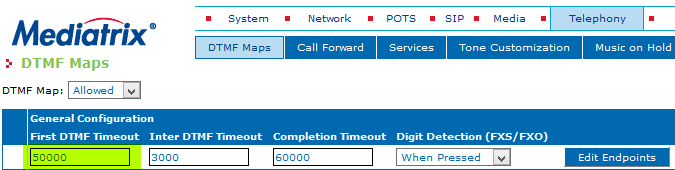
Download the PDF manual. |