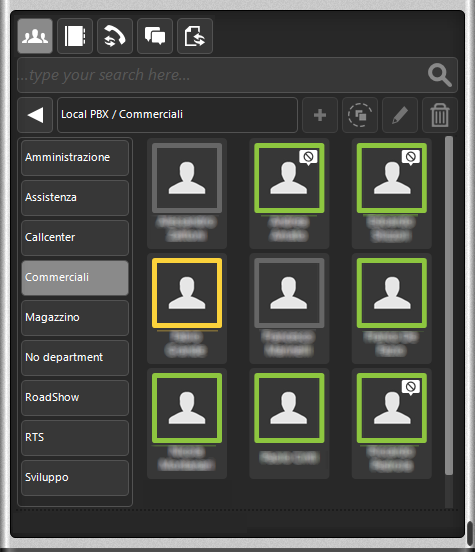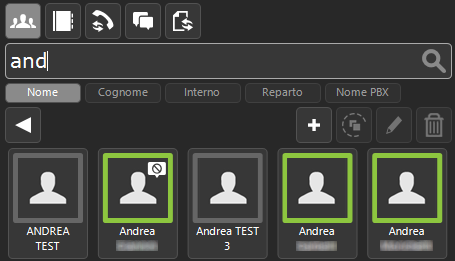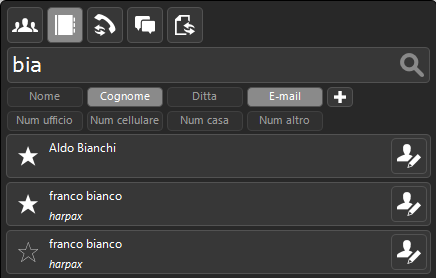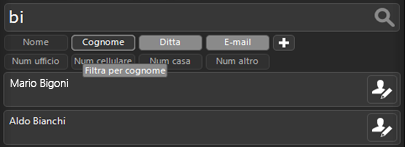The contacts can be internal to the switchboard or external numbers.
If the contact to be searched for is a switchboard internal (a user), it can be found in the section dedicated to users (opposite). Users, as seen, can be organized by groups or departments. The departments created by the administrator will be automatically downloaded from the PBX when the GUI is started. If a user is not assigned to any department, the specific group No department will be created.By opening the internal users section with the Users button  , it is possible to access the list of users divided by department. , it is possible to access the list of users divided by department. |
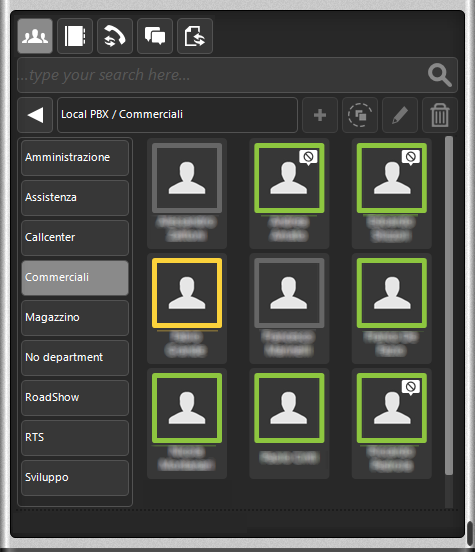 |
| It is possible to perform a faster search by typing the user name directly on the search bar at the top. |
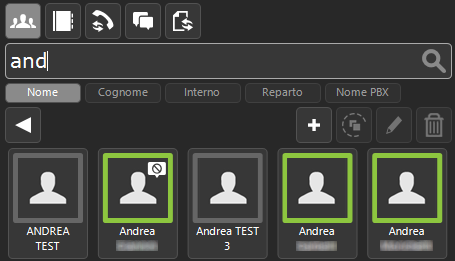 |
| In the case of external contacts, enter the Address Book of your GUI and type in the search field the keyword (name, surname, company, or telephone number) relating to the contact to be searched. The contact search is performed as soon as a new character is entered and examines all the fields of each contact (Company, Name, E-mail, Surname, Office number, Mobile number, House number, Other number). If the string or the number entered are not unique, all the contacts are proposed, in the fields of which the search was successful (in the jargon of relational databases, the search is done in OR on all the fields of the records). |
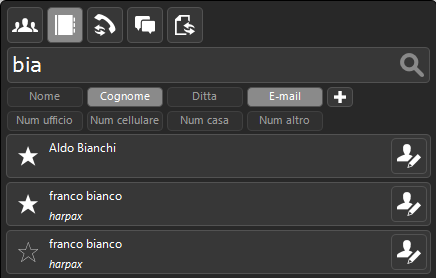 |
| A contact can be defined as a favorite by clicking on the star next to it. The contacts set as favorites will be the first to be shown at the entrance to the Contacts section before carrying out the text search. A text search will make the filtered view of favorite contacts disappear. This function is useful when you want to isolate a set of contacts (ex. the most contacted, without having to search for them via text search). |
Preferito |
 |
| Non preferito |
 |
| 1 Note: with a large number of contacts in the address book, the list of results is likely to be very long: if you want to limit the number, as well as writing a string (or a number) that is more complete and closer to the information you are looking for, It is possible to discard the results that do not meet the required requirements, disabling the fields that certainly interest the search: in the example in the figure, if we were looking for contacts in which only the surname begins with “bi”, just disable the Name field. |
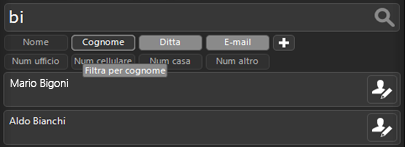 |
The search for a contact is done by comparing the string entered by the user with the first characters of all fields of each contact. For example if we were looking for Mr. WHITE in the surnames of the contacts, we will get positive results by typing the characters BI, BIA, BIANC, etc. If instead we look for the letters I, HI, CHI, NCHI, ANCHI, etc. (the final letters of the surname) we will not get any results.




 ,
,