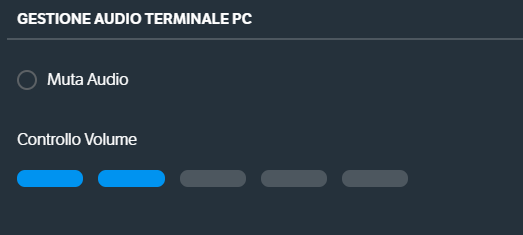How Can We Help?
Use VOIspeed with headphones connected to the PC
With VOIspeed you can make and receive calls directly from your PC using a headset with a microphone (for more information, see, How to configure your audio device for use with the VOIspeed UI), without the aid of third-party IP phones or Softphones.
To activate the aforementioned function it is necessary to follow these steps:
- Click the terminal management function key, present in the upper left part, and then select the item “+ Add device”
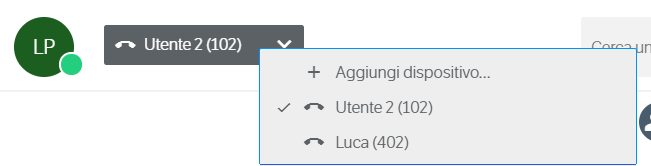
- In the dialog box that appears in the center of the page, select the item “PC Audio” and click on Confirm.
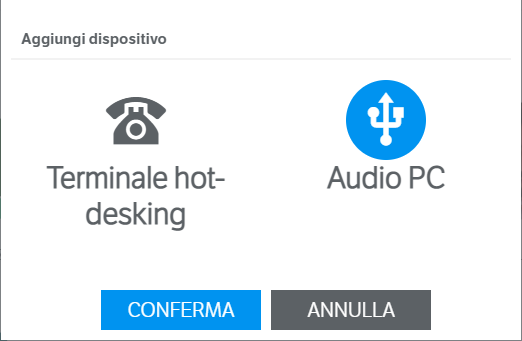
- Click again on the terminal management function key and select the item “Audio PC”, now enabled.
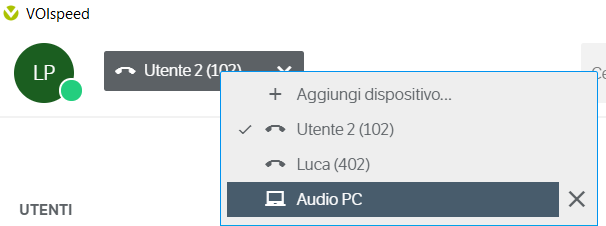
N.B.: if, by pressing the ‘+’ button to add the new terminal, no dialog box appears (point 2), you must contact your PBX administrator.
You are now ready to make and receive calls via the headset and microphone connected to your PC.
Sending DTMF tones
During a call, it will also be possible to send DTMF tones (necessary, for example, to select an option for an automatic responder). To use the tones, simply click on the “keypad” icon present, during a call in progress, immediately to the right of the terminal management function key.
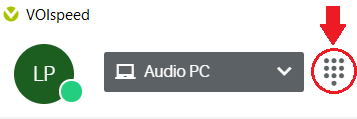
Selecting the “keypad” icon will open a small pop up where you can view all the numeric selections.
![]()
Ringtone management and audio level configuration
VOIspeed allows you to adjust the volume of the ring, relative to incoming calls, which will be reproduced by the connected headset. To set the volume, access the Settings -> Call section, the adjustment option will be found in the “PC TERMINAL AUDIO MANAGEMENT” section. It will be possible to change the ringtone, selecting “Mute audio”, or adjust it according to 5 volume levels.