How Can We Help?
How to manage user terminals in the VOIspeed UCloud switchboard
In this article we will see how to manage the user terminals in the VOIspeed switchboard. The user terminals allow you to create an element of the switchboard associated with each device (physical or SW) that the user will want to use as his own telephone, connected to his own extension.
The importance and meaning of the terminals in the structure of the VOIspeed switchboard have been analyzed in a specific article (see VOIspeed UCloud and terminals).
By accessing this table, it will be possible to view the already existing terminals. The list can be filtered based on:
- Utente: allows you to view only the terminals associated with the particular user chosen
- Hotdesking: allows you to decide to see only the hot desking terminals created or the complete list of all terminals
From the button ![]() it is possible to aerate a new terminal. Let’s see the configurable features of the generic terminal.
it is possible to aerate a new terminal. Let’s see the configurable features of the generic terminal.
|
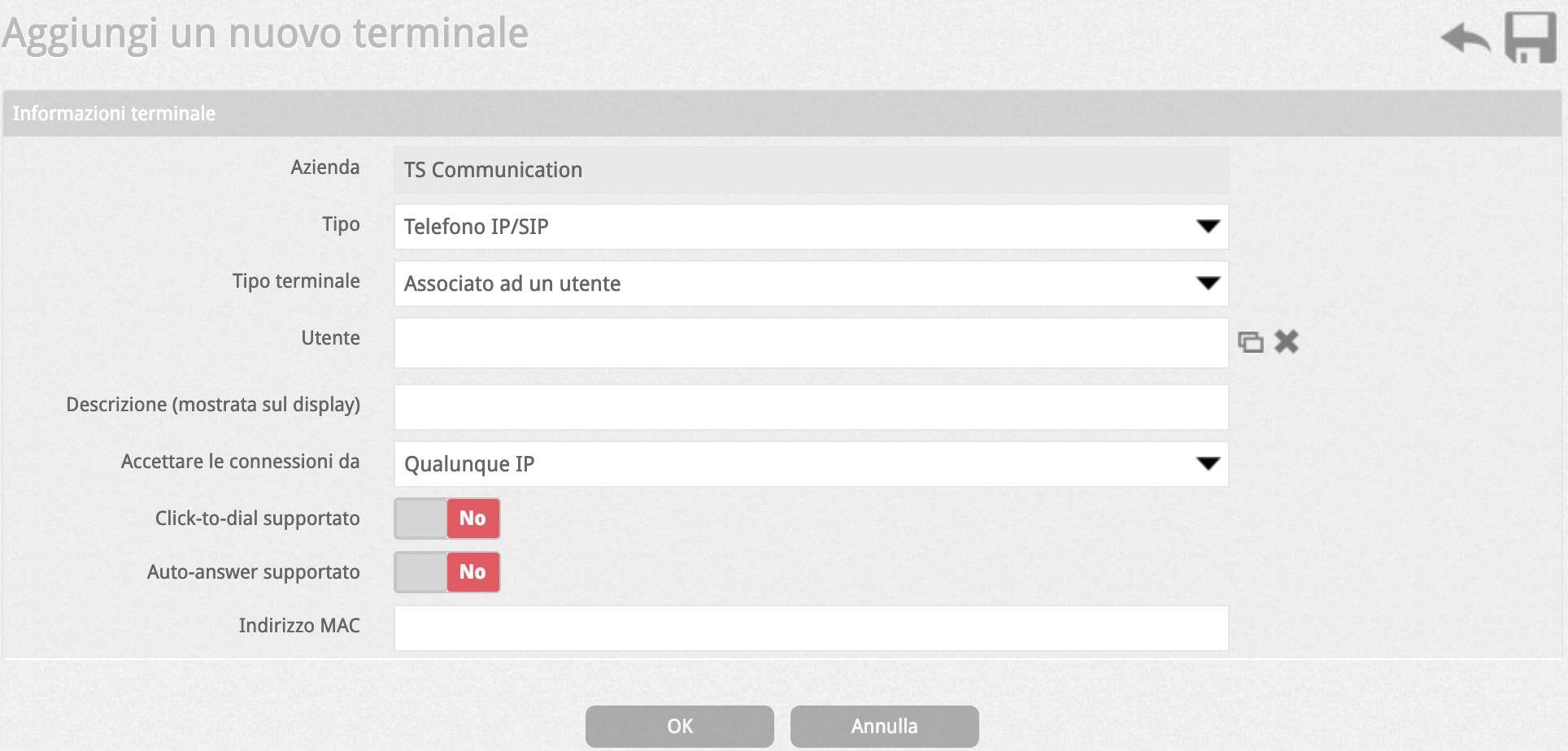 |
|
|
As it can be seen from the description of the parameters above, the creation of the terminal does not require the explicit choice of login credentials that are assigned univocally by the system; this to ensure the highest level of safety.
After creation, however, by entering the terminal modification, it is possible to change the default password given by the system and to know the username of the terminal.
From the terminal table, by selecting a terminal, the magic wand icon appears from which you can:
- Associate the terminal with a user: with this option it is possible to associate different terminals to a given user in a block;
- Generate configuration files for selected terminals: with this option you can provision the selected terminal (s).


