How Can We Help?
How to use the SMS sending service
To send SMS you must first have activated the SMS service (to find out how, see “How to activate the SMS sending service“).
Once the service has been activated, it will be possible to send individual SMS from your VOIspeed UI or to plan bulk SMS sending through your UserArea; let’s see the complete functioning of the two modes separately.
Sending single SMS
The service is available ONLY if expressly enabled by an administrator.
| From your VOIspeed UI, simply access the address book and search for the contact you want to send a message to; finally click on the icon to open the message composition window and click on Send at the end of the composition. |  |
| From the number entry bar it is possible to enter a new mobile number; the SMS sending symbol will appear which, once clicked, will open the message composition window. At the end of the composition, click on the send button to send the communication to the number entered. |  |
| During a call, if you are connected to a mobile number (present or not in the address book) by clicking on the icon with the three dots, you can select the Send SMS item; the message composition window will open and it will be sufficient to click on Send at the end of the composition. | 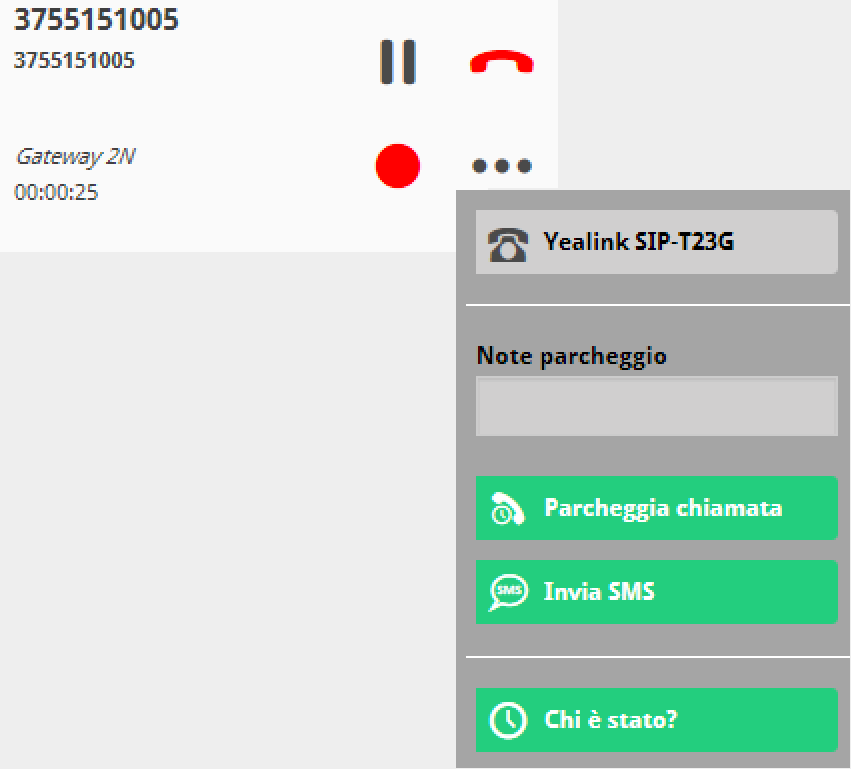 |
Bulk SMS sending
The service is available ONLY if expressly enabled by an administrator.
From your UA, accessible from the icon ![]() on your UI, access the Services -> SMS section.
on your UI, access the Services -> SMS section.
A list of scheduled messages is immediately visible on the main screen of the service; by default those not yet sent are visible, but by acting on the status filter, it is also possible to select those sent for a global check.
On each message in the NOT YET SENT status (status icon![]() ) it is possible to:
) it is possible to:
- By clicking on the icon
 , find out the information about the message;
, find out the information about the message; - By clicking on the icon
 , delete the message before sending it;
, delete the message before sending it; - By clicking on the icon
 , edit the message.
, edit the message.
On each message SENT (status icon![]() ) it is possible:
) it is possible:
- By clicking on the icon
 , find out the information about the message;
, find out the information about the message; - By clicking on the icon
 , check the list of recipients to whom the message was delivered;
, check the list of recipients to whom the message was delivered; - By clicking on the icon
 , resend the message.
, resend the message.
Immediately above the list of messages waiting to be sent you will find the following 3 keys:
-
 to schedule the mass sending of new SMS (only for authorized users – see -> Schedule the mass sending of SMS)
to schedule the mass sending of new SMS (only for authorized users – see -> Schedule the mass sending of SMS)  to access the management of the SMS directory (only for authorized users – see -> Management of the SMS directory)
to access the management of the SMS directory (only for authorized users – see -> Management of the SMS directory) to change the name of the SMS sender -> Change the SMS service settings)
to change the name of the SMS sender -> Change the SMS service settings)


